Stay Up To Date
We believe in keeping you in the loop with all the latest happenings in our courses and system. On this page, you'll find a comprehensive log of all the exciting changes, improvements, and additions we make to our courses and system. Whether it's a new feature, a course enhancement, or a system update, we've got you covered. Bookmark this page and check back regularly. We're committed to ensuring that your learning experience remains exceptional and that you have all the information you need to succeed.

New Features

New Updates

Resources & Tools

Important Updates
Here are some of the most recent updates we thought would be helpful to take note of
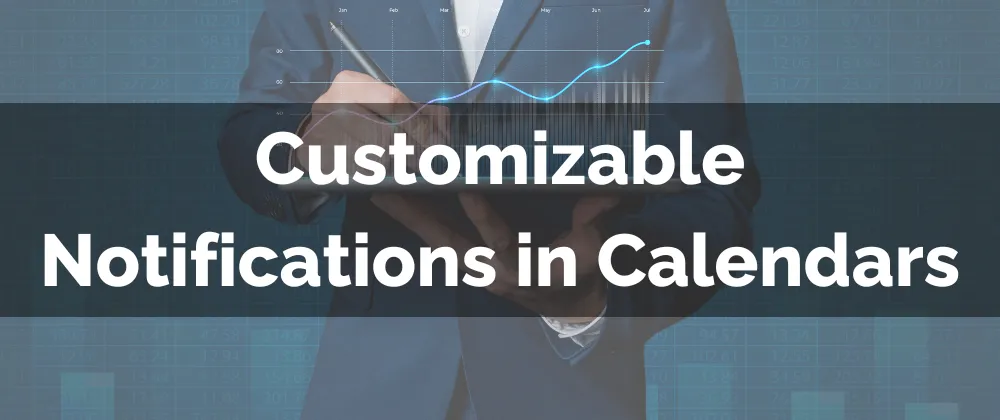
Improved Feature: Customizable Notifications in Calendars
Previously, appointment notifications were limited, allowing only a basic option to enable or disable email reminders. This lack of flexibility often complicated communication. Now, we’re excited to introduce a new solution: Customizable Notifications for Calendars.
⭐️What Changes Can You Expect?
Separate Emails: Previously there was only one email notification, now there are six different email notifications you can work with depending on when you want your contacts to receive the message.

Full Customization: You can select from all your email templates for the one used for the notification and set different emails depending on the recipient.

In-App Notifications: Notify the assigned user or a specific person via the web and mobile app when relevant changes are made to appointments.
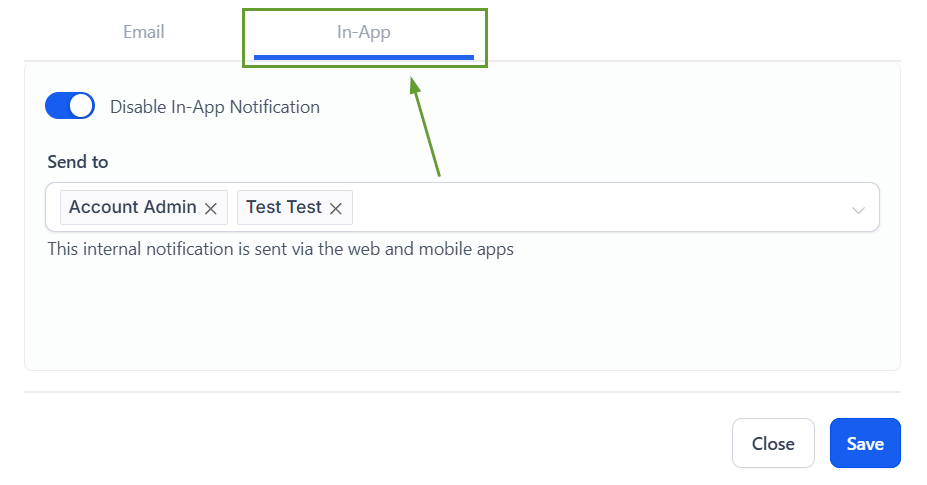
⭐️How To Set Up Customizable Notifications in Calendars:
Customizing your notifications is a bit different now that you have more options so let’s check how to do it from the top!
Navigate to the Calendar Settings tab inside the Calendars section and create or edit a Calendar.

Head to the Notifications & Additional Options section and click the pencil icon of the notification to modify.

Select an email template or write your desired message.

Enable the notification, check the box next to the recipient, and click the downwards pointing arrow to change the email.

Switch to the In-App tab to configure Web and Mobile app notifications then select which team members should receive it. Click Save to set the changes.

These exciting changes will ensure communication runs smoothly and your appointments are more successful than ever, keeping everyone informed and giving them a nice personal touch that reflects your brand.
