Stay Up To Date
We believe in keeping you in the loop with all the latest happenings in our courses and system. On this page, you'll find a comprehensive log of all the exciting changes, improvements, and additions we make to our courses and system. Whether it's a new feature, a course enhancement, or a system update, we've got you covered. Bookmark this page and check back regularly. We're committed to ensuring that your learning experience remains exceptional and that you have all the information you need to succeed.

New Features

New Updates

Resources & Tools

Important Updates
Here are some of the most recent updates we thought would be helpful to take note of
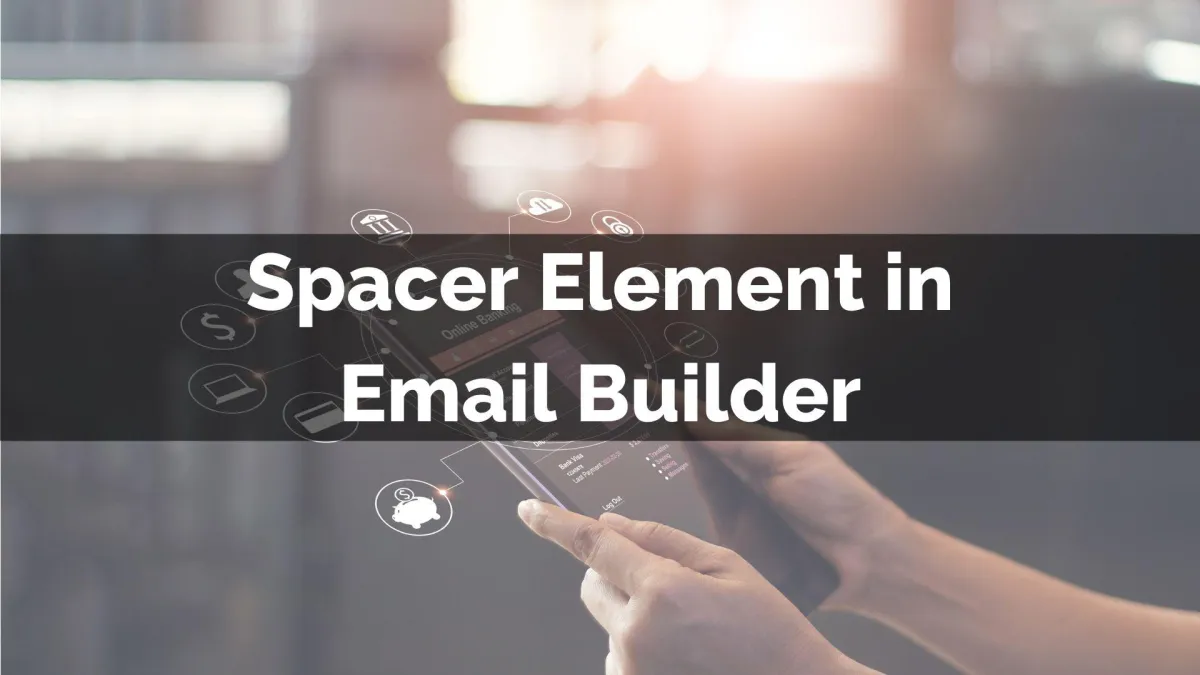
New Feature: Spacer Element in Email Builder
Your email’s layout helps you communicate as much as the words it contains, it defines how customers interact with the information, and increases interest in its content. Controlling the space between elements plays a role in this, so let's check how to use the Spacer Element to manage it.
⭐️Why Is This Feature Beneficial To Your Company?
Improved Efficiency: Edit your emails at ease, adding spaces where needed without having to modify other elements or increase
Increased Readability: Use the enhanced control over the spacing to increase email readability, leading to more efficient communication.
Platform Adaptability: The Space Element is consistent across multiple devices, using responsive adjustments to ensure compatibility.
⭐️How To Use The Spacer Element?
Navigate to the Templates tab inside the Marketing section and create or edit an email.

Inside the builder, drag the Spacer element from the sidebar into your email.

Click the Spacer to adjust color or height as needed.

This element doesn’t add any content which lets you simplify spacing with an element that responds to changes in the viewing device, giving your customers a pleasant experience.
