Stay Up To Date
We believe in keeping you in the loop with all the latest happenings in our courses and system. On this page, you'll find a comprehensive log of all the exciting changes, improvements, and additions we make to our courses and system. Whether it's a new feature, a course enhancement, or a system update, we've got you covered. Bookmark this page and check back regularly. We're committed to ensuring that your learning experience remains exceptional and that you have all the information you need to succeed.

New Features

New Updates

Resources & Tools

Important Updates
Here are some of the most recent updates we thought would be helpful to take note of
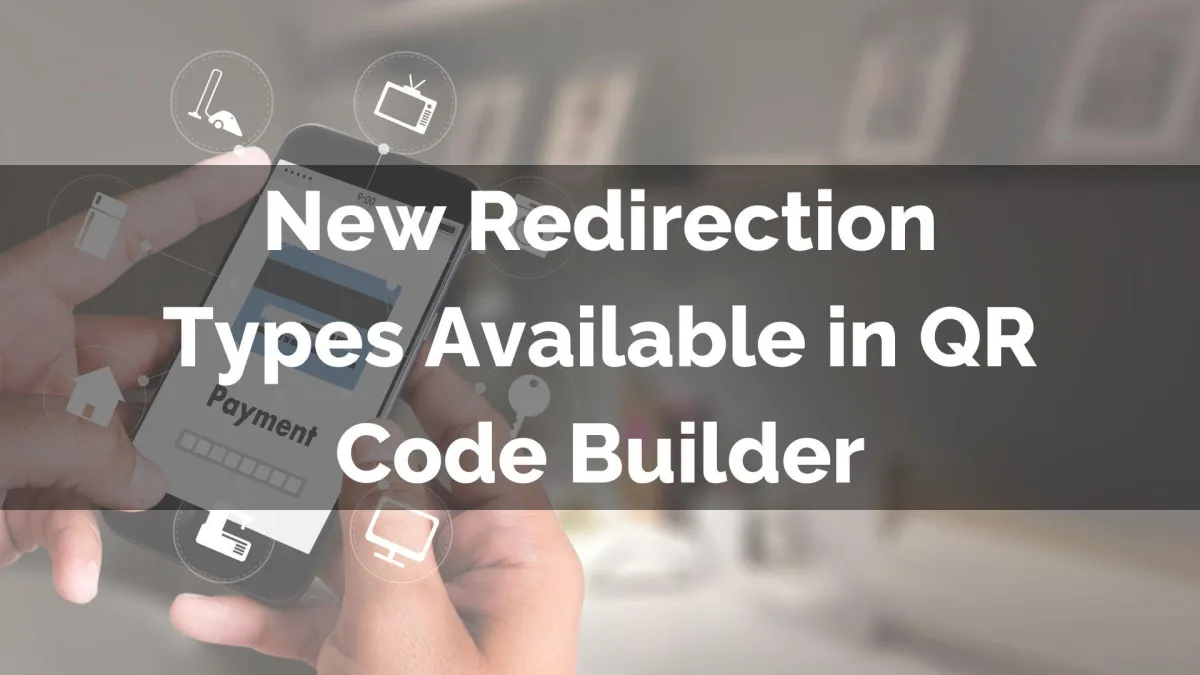
New Feature: New Redirection Types Available in QR Code Builder
QR codes are a powerful marketing tool that helps you catch leads by redirecting them to your target channel. Besides supporting Websites, Review Links, Calls, SMS, and Emails, we’ve added a few more options so you can make the most of your QR. Let’s check it out!
⭐️Why Is This Feature Beneficial To Your Company?
Multi-Destination Support: Enjoy a wide range of internal assets you can connect to your QR Code, helping you improve your offline-to-online conversions and lead capture.
Increased Lead Capture: Launch a form, survey, quiz, WhatsApp chat, or specific funnel page with a scan, giving you an easy way to gain the contact's information while remaining in control of their journey.
Payment Integration: Use your system payment links as an integrated secure checkout experience, helping you complete purchases easily and reducing the need for external POS.
⭐️How To Create A QR Code?
In the QR Codes tab inside the Sites section, click “Create QR Code.”

Choose one of the QR types from the options.

Configure your destination, for example, by selecting a form, creating a payment link, or adding a message.

Customize the design and click Save to generate your QR code.

Once saved, the QR Code will be easily accessible for download. Creating an easy way to connect your asset to your marketing and relate offline interactions to your CRM for improved lead generation and conversions.
