Stay Up To Date
We believe in keeping you in the loop with all the latest happenings in our courses and system. On this page, you'll find a comprehensive log of all the exciting changes, improvements, and additions we make to our courses and system. Whether it's a new feature, a course enhancement, or a system update, we've got you covered. Bookmark this page and check back regularly. We're committed to ensuring that your learning experience remains exceptional and that you have all the information you need to succeed.

New Features

New Updates

Resources & Tools

Important Updates
Here are some of the most recent updates we thought would be helpful to take note of
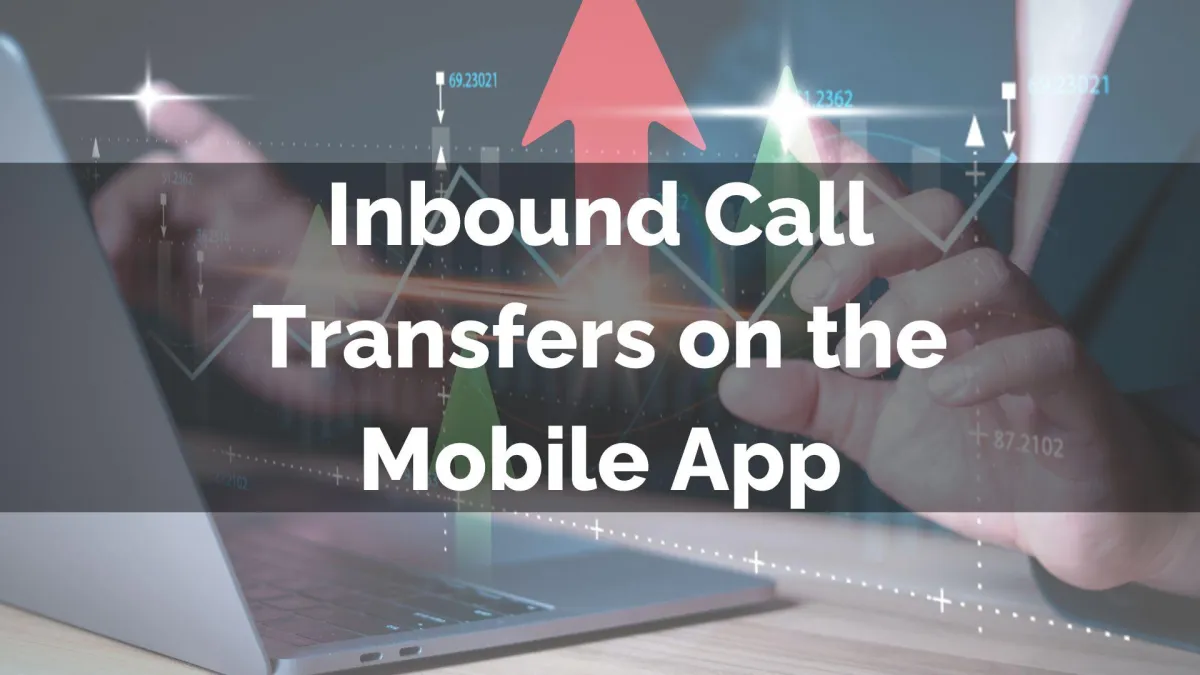
New Feature: Inbound Call Transfers on the Mobile App
Your team is made up of multiple people, so you can’t always guarantee an incoming call is answered by the right person. In those situations, you would simply transfer the call over, which wasn’t possible on the Mobile App. However, we’re glad to announce that’s no longer the case!
⭐️Why Is This Feature Beneficial To Your Company?
Increased Collaboration: Seamlessly transfer live inbound calls between users, helping you manage all situations on the go from your mobile app.
Upgraded Portability: Enjoy all the benefits of call management with your system from your phone, leveraging smooth handoffs like you would in the browser version.
Improved Flexibility: Whether handing off a lead to the right team member or escalating a client call with context, select between warm or blind transfers to approach the situation from the perfect angle.
⭐️How To Transfer Inbound Calls On The Mobile App?
Pick up any incoming call on your mobile app, and tap “Transfer” at the top-right Corner.

Choose a staff member from your contact list, staff list, the dial pad, or recent calls, then select Warm Transfer or Blind Transfer based on your handoff needs.

If needed, leave or end the call.

Once you initiate a warm transfer, you can view all the call participants in a scrollable bottom list, remove other participants, and, as mentioned before, end the call for all participants or leave without ending it for the others.
