Stay Up To Date
We believe in keeping you in the loop with all the latest happenings in our courses and system. On this page, you'll find a comprehensive log of all the exciting changes, improvements, and additions we make to our courses and system. Whether it's a new feature, a course enhancement, or a system update, we've got you covered. Bookmark this page and check back regularly. We're committed to ensuring that your learning experience remains exceptional and that you have all the information you need to succeed.

New Features

New Updates

Resources & Tools

Important Updates
Here are some of the most recent updates we thought would be helpful to take note of

New Feature: Deposits and Payment Plans on Documents & Contracts
Payments and contracts go hand in hand—they help you establish the basis of your services and outline what the customer’s payment entails. However, until now, you have only been able to collect full payments. This new feature makes your Documents & Contracts more dynamic and functional for all parties.
⭐️Why Is This Feature Beneficial To Your Company?
Expectation Setting: This allows you to lay down your terms and conditions in simple ways, including your deposit fee and refund rules.
Improve Efficiency: Create payment schedules, contract included, that can be managed and processed through your CRM in one smooth set-up.
Increased Transparency: The centralized management limits the likelihood of errors, helping you increase your credibility and keep customers satisfied when acquiring your products or services.
⭐️How To Use Deposits and Payment Plans on Documents & Contracts?
Access a Document with a product list element and click Add Payment Schedule.

Select the first payment amount and date. This first payment will be considered the deposit.

Click Add Payment if the total will be divided into more than two payments. Then, configure the subsequent payments by adding the amount and date.

Once satisfied with the set-up click save at the bottom right corner and save the changes to your document.
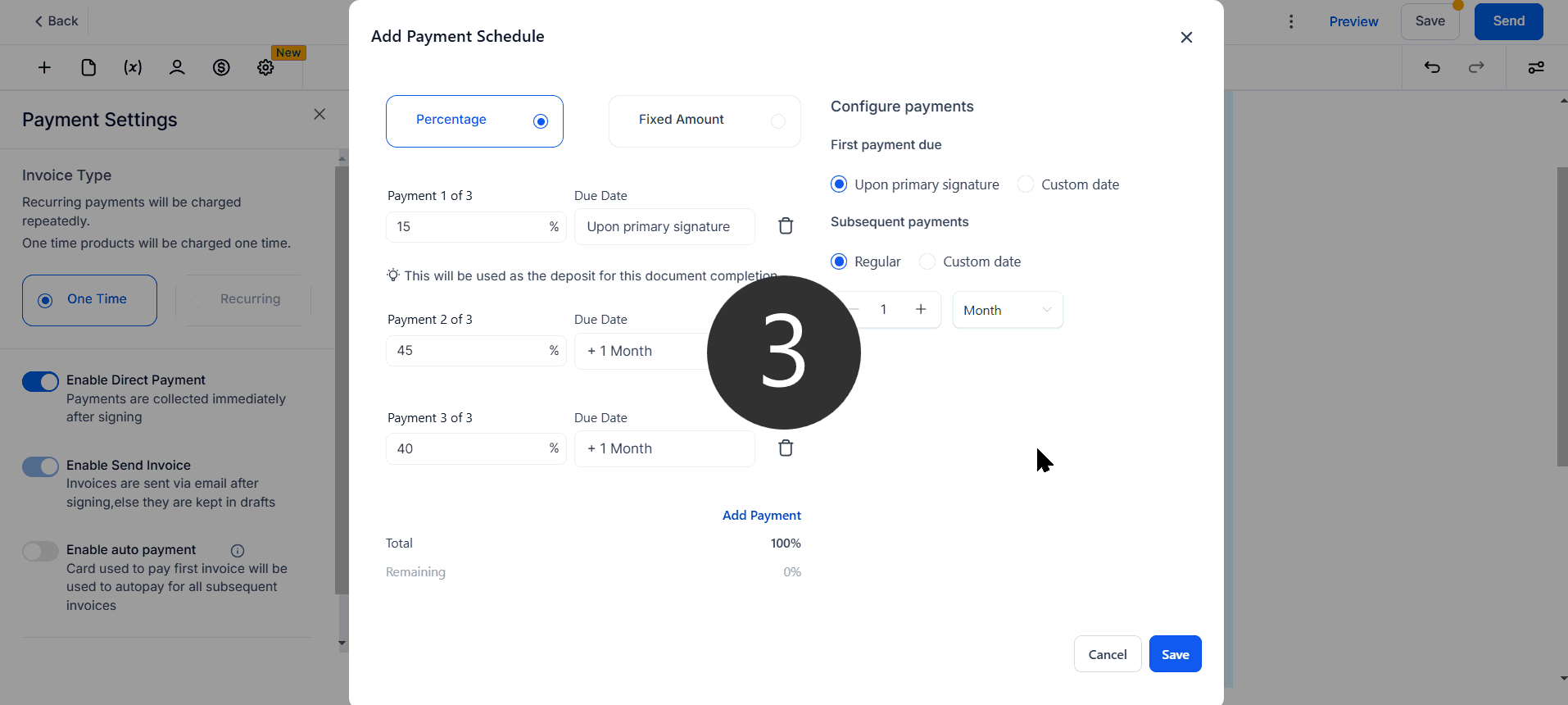
Enjoy this direct approach to payment processing and Documents & Contracts, making setup easy while clearly outlining all service rules when collecting deposits or offering payment plans.
