Stay Up To Date
We believe in keeping you in the loop with all the latest happenings in our courses and system. On this page, you'll find a comprehensive log of all the exciting changes, improvements, and additions we make to our courses and system. Whether it's a new feature, a course enhancement, or a system update, we've got you covered. Bookmark this page and check back regularly. We're committed to ensuring that your learning experience remains exceptional and that you have all the information you need to succeed.

New Features

New Updates

Resources & Tools

Important Updates
Here are some of the most recent updates we thought would be helpful to take note of
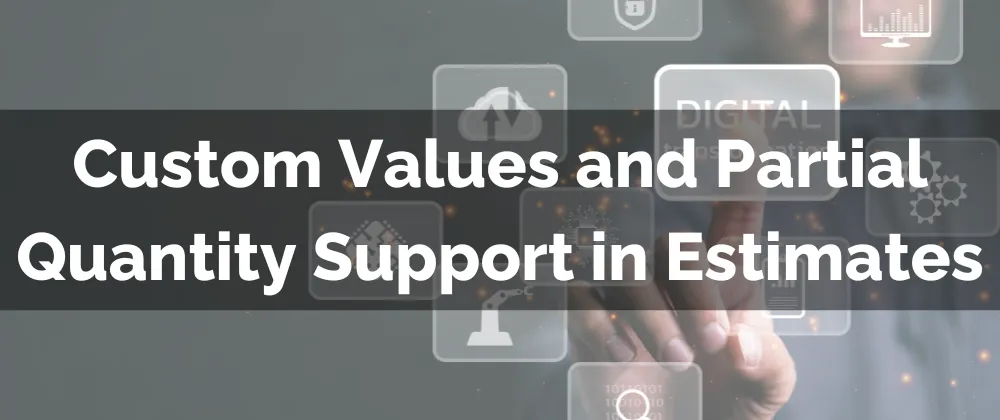
New Feature: Custom Values and Partial Quantity Support in Estimates
Custom Values and Partial Quantities allow for additional personalization and specificity in your Estimates. Since every customer is a little different we know your projects will be too. This new feature aims to address that need and ensure your Estimates are accurate and flexible.
⭐️Why Is This Feature Beneficial To Your Company?
Increased Flexibility: This feature allows for various offerings in your Estimates, from product portions to time variation, using the Partial Quantity as a multiplier.
Improved Personalization: This provides an easy way to make every estimate feel personal for the customer, allowing for a familiar touch and special request fulfillment.
Familiar Approach: Add custom values to your estimates to ensure they are relevant to your customer and offer a friendly undertone to your interactions, promoting conversions.
⭐️How To Use Partial Quantities and Custom Values in Estimates?
Navigate to the Estimates tab inside the Payments section and create a new Estimate.

Create your Estimate as normal and add a Product. In the Quantities section add your partial amount.

Inside the Additional Options section check the box next to Add Terms and Conditions and add your Custom Values in the note.

Send your Estimate as normal. The quantities and custom values will auto-populate inside the sent estimate.

Use this new feature to make your estimates as specific as possible. This will result in engaging estimates that feel friendly, tailored, and trustworthy, helping ensure they are effective in converting interested people into customers.
