Stay Up To Date
We believe in keeping you in the loop with all the latest happenings in our courses and system. On this page, you'll find a comprehensive log of all the exciting changes, improvements, and additions we make to our courses and system. Whether it's a new feature, a course enhancement, or a system update, we've got you covered. Bookmark this page and check back regularly. We're committed to ensuring that your learning experience remains exceptional and that you have all the information you need to succeed.

New Features

New Updates

Resources & Tools

Important Updates
Here are some of the most recent updates we thought would be helpful to take note of
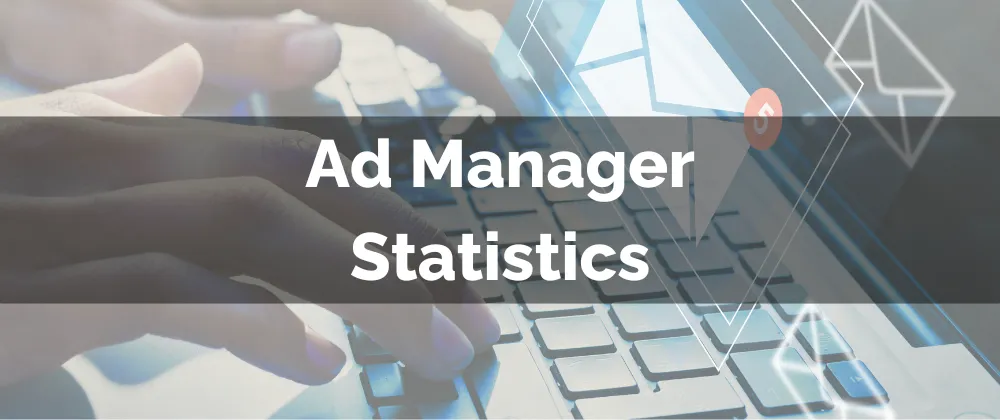
New Feature: Ad Manager Statistics
Ad campaigns are one of the most common ways to bring in leads. However, since they do come with a cost, you want to ensure your budget is well spent. To simplify the process we’ve created Ad Manager Statistics. This will help you measure, analyze, and optimize advertising campaigns. Helping you make data-driven decisions based on different metrics.
⭐️Why Is This Feature Beneficial To Your Company?
Campaign Insights: Monitor metrics such as impressions, clicks, conversions, and expenditures to evaluate the effectiveness of your ad campaigns.
Increased ROI: Maximize the return on investment for your campaigns by using the data to analyze, and optimize your advertising campaigns, ultimately driving better results.
Enhanced Functionality: These visible metrics allow you to better understand and tackle your shortcomings with the help of your closed circuit Ad Manager.
⭐️How To View Ad Manager Statistics:
Navigate to the Ad Manager tab inside the Marketing section and select the Statistics option.

Click the Date range at the top to limit the period for the displayed data.

To view a specific campaign’s data scroll down to the Campaign details and click on the campaign's name.

To change the displayed information click columns and check/uncheck the box next to your desired fields.
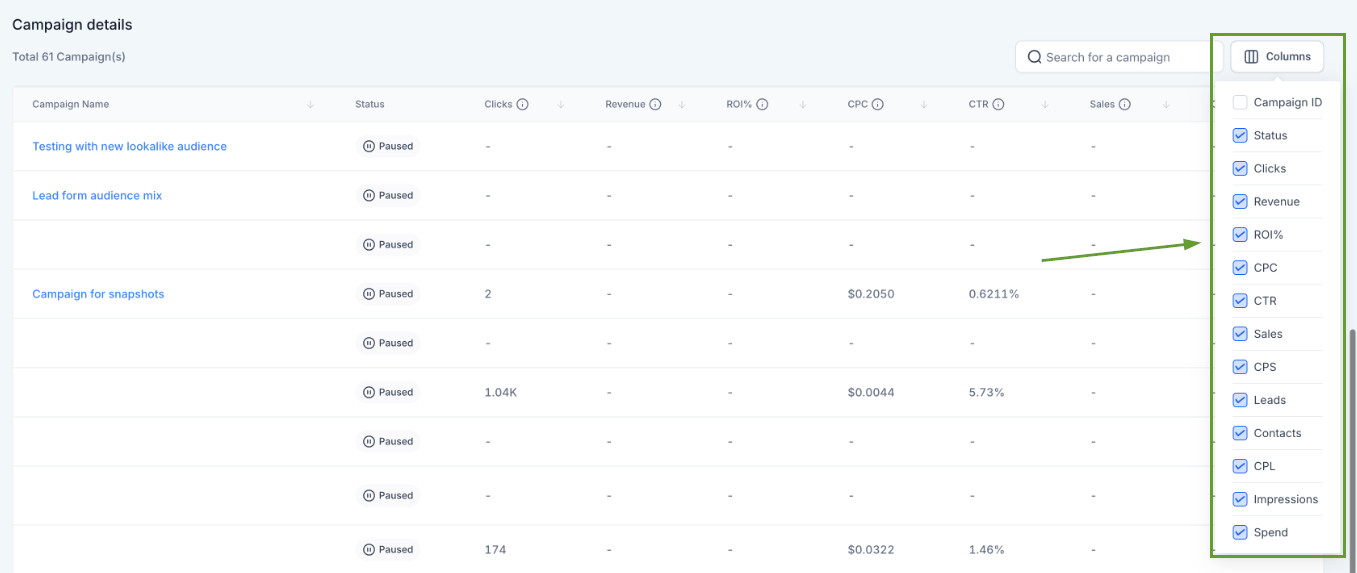
Improve your campaign results by using the new Ad Manager Statistics to make informed decisions and maximize results, helping you reach a greater audience at a lower cost.
