Stay Up To Date
We believe in keeping you in the loop with all the latest happenings in our courses and system. On this page, you'll find a comprehensive log of all the exciting changes, improvements, and additions we make to our courses and system. Whether it's a new feature, a course enhancement, or a system update, we've got you covered. Bookmark this page and check back regularly. We're committed to ensuring that your learning experience remains exceptional and that you have all the information you need to succeed.

New Features

New Updates

Resources & Tools

Important Updates
Here are some of the most recent updates we thought would be helpful to take note of
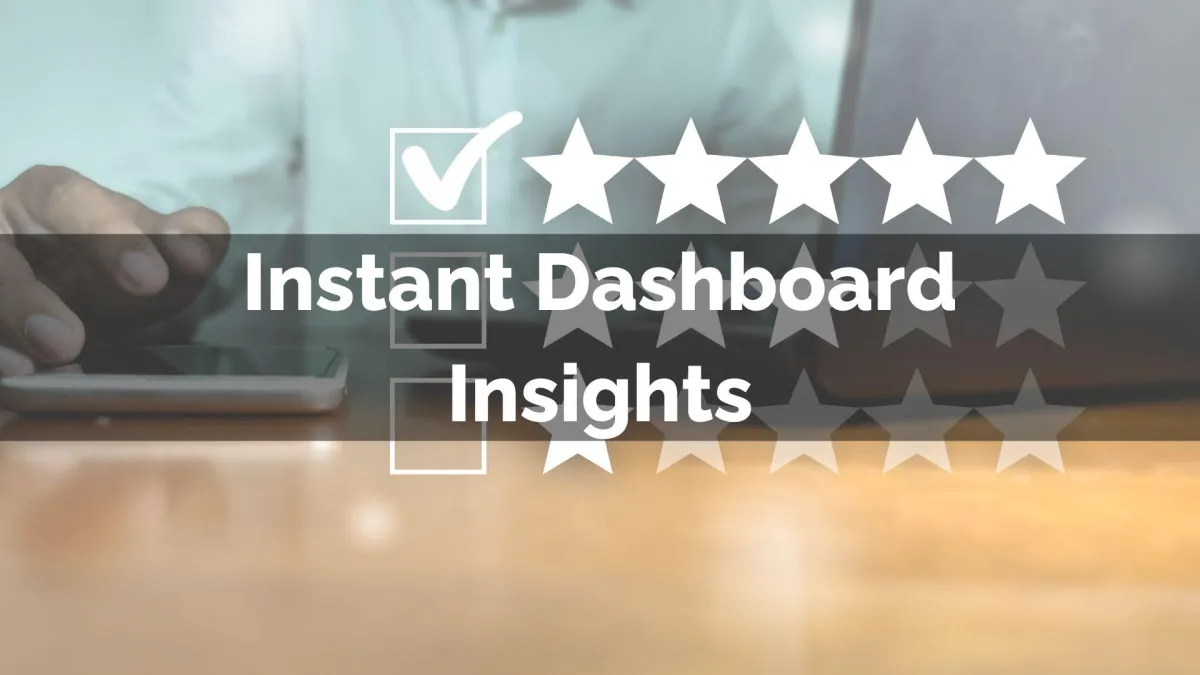
New Feature: Instant Dashboard Insights
Building your dashboard can become overwhelming when you need specific widgets. So, to make things easier for you, we’ve added the ability to add widgets directly from their related page. Let’s check it out!
⭐️Why Is This Feature Beneficial To Your Company?
Streamlined Building: Add relevant dashboard widgets directly from key pages like Opportunities, Appointment Reports, and Call Reports. Helping you improve your dashboard creation.
Improved Insights: Enjoy the streamlined process, no more jumping around to edit your dashboard. Now, you can simply select the widgets from the information you need to be displayed.
Minimized Confusion: Add your widgets with full confidence. No more back-and-forth to verify your choice, ensuring efficiency when building your dashboard from the beginning.
⭐️How To Use Instant Dashboard Insights?
First, navigate to a key section (such as opportunities) and click the three-dot icon at the top right corner.

Select Dashboard insights from the options.

Select the dashboard from the drop-down menu, select the widgets you want to add, then click “Confirm & Add.”

You can continue working on the section or click View Dashboard to be redirected to your dashboard for editing.

This makes it easier to create and update your dashboards, leading to tailored insights that help you make business decisions based on facts. We hope you enjoy it!
