Stay Up To Date
We believe in keeping you in the loop with all the latest happenings in our courses and system. On this page, you'll find a comprehensive log of all the exciting changes, improvements, and additions we make to our courses and system. Whether it's a new feature, a course enhancement, or a system update, we've got you covered. Bookmark this page and check back regularly. We're committed to ensuring that your learning experience remains exceptional and that you have all the information you need to succeed.

New Features

New Updates

Resources & Tools

Important Updates
Here are some of the most recent updates we thought would be helpful to take note of
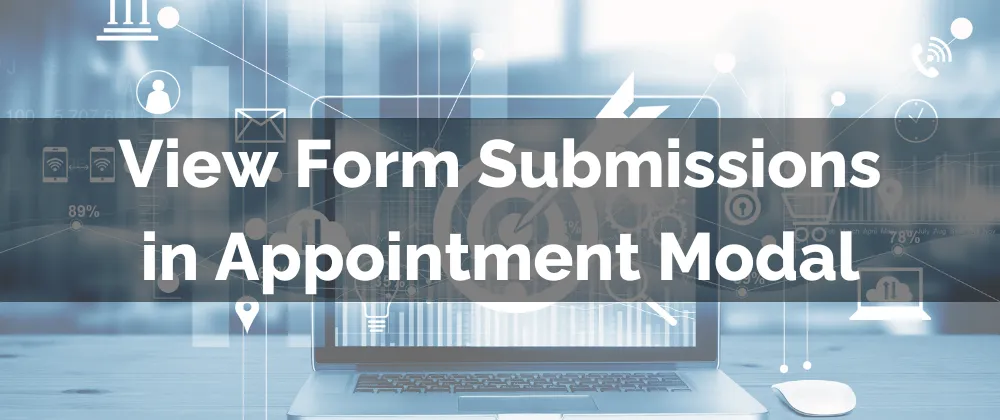
Improved Feature: View Form Submissions in Appointment Modal
We know that when you’re having an appointment with a customer, there’s nothing worse than missing important information. But don’t worry, now you can find Form Submissions directly in the Appointment Modal, ensuring information is available to you.
⭐️How Will These Changes Affect You?
Custom Form: When using your custom booking form, the information provided is in a tab inside the appointment modal.
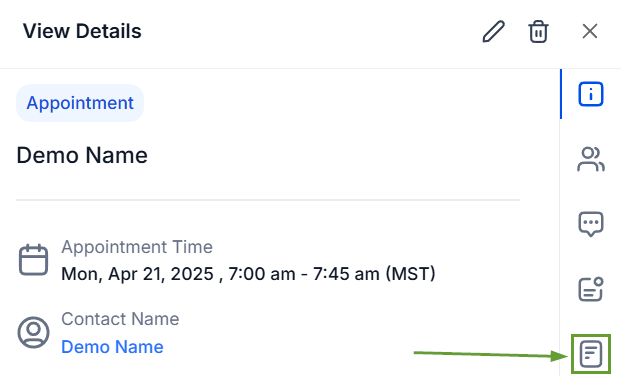
Default Form: Form submissions from the default booking form, or those containing only name, email, and phone, are not displayed in the tab; instead, you can find this information in the Contact Details.
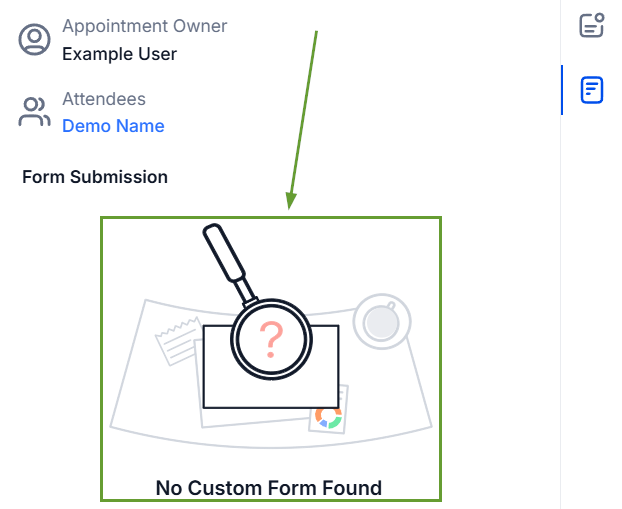
Structured Layout: The submission maintains the Forms module structure for a seamless experience. This includes media fields, which can be previewed and downloaded.
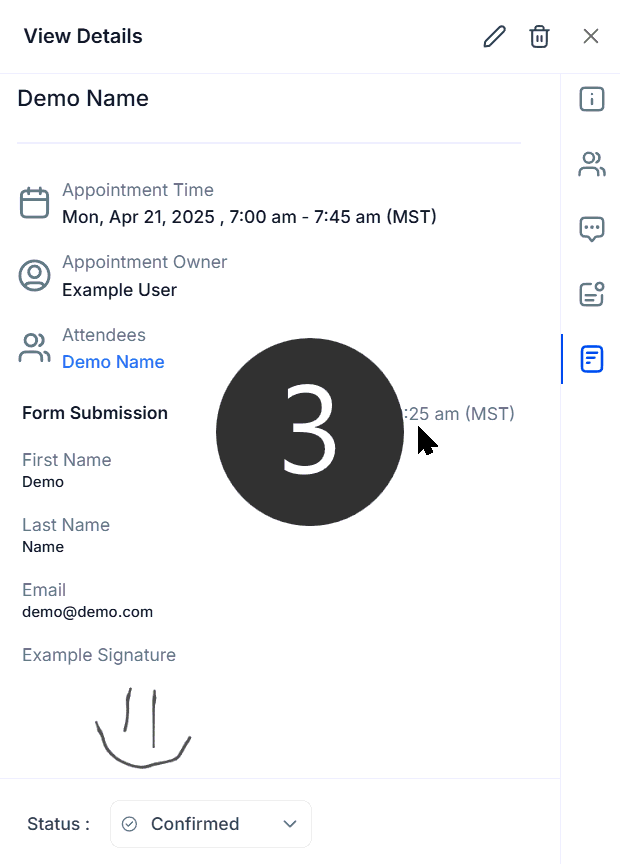
⭐️How To Access The Form Submissions?
With this update, you can find the appointment form in the appointment details from your Contacts, Conversations, or Calendars tab by following these steps.
Start by navigating to your preferred tab and opening the appointment. In this example, we’ll use Calendars.

Inside the Appointment Details, switch to the Forms Submission Tab.

Under Form Submission, you’ll find the information provided by the contact at the booking.

This will make it easier to find the necessary information for any newly created appointments, leading to an elevated experience for customers and a more efficient approach to appointment management for you!
