Stay Up To Date
We believe in keeping you in the loop with all the latest happenings in our courses and system. On this page, you'll find a comprehensive log of all the exciting changes, improvements, and additions we make to our courses and system. Whether it's a new feature, a course enhancement, or a system update, we've got you covered. Bookmark this page and check back regularly. We're committed to ensuring that your learning experience remains exceptional and that you have all the information you need to succeed.

New Features

New Updates

Resources & Tools

Important Updates
Here are some of the most recent updates we thought would be helpful to take note of
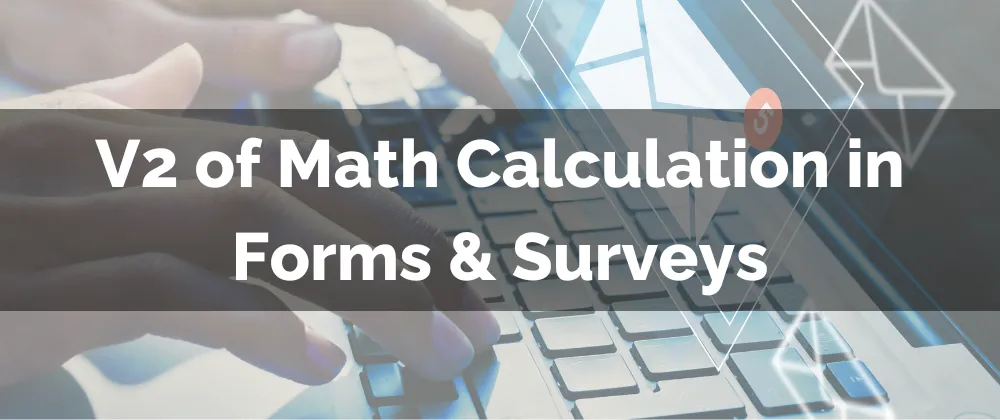
Improved Feature: V2 of Math Calculation in Forms & Surveys
The Math Calculation in Forms & Surveys element allows you to offer totals to customers instantly. Since we know data doesn’t lie, we’ve improved this function to support added fields and input resulting in greater flexibility for you to perform calculations within your forms and surveys. Whether you use it for quizzes, customer qualification, or more, this improvement will be your newest ally. Let’s look into it!
⭐️What Changes Can You Expect?
Custom Fields: You can set up math calculation logic for Radio Select, Checkbox, Single Dropdown, and Multi Dropdown fields, with the ability to assign custom scores to each option.

Mixed Field Support: You’re no longer limited to only numerical and monetary fields, use them alongside the newly supported field types to set up more complex calculations.

Real-time Calculation: Scores are calculated in real-time during form or survey preview, allowing users to see how their selections impact the overall score.

⭐️How To Use Custom Fields in Math Calculation?
Navigate to the Form/Survey builder and add an element from the newly supported fields in the Quick Add section.

Click on the added element and go to the Options section where you’ll toggle on Enable Calculations.

Define your calculation logic by selecting the relevant fields and assigning scores to each option.

Add a Score element to perform calculations with these fields.

We hope you enjoy using this feature to perform real-time calculations based on the contact’s selection inside your Forms and Surveys, and that it provides a smoother experience when it comes to qualifying leads
