Stay Up To Date
We believe in keeping you in the loop with all the latest happenings in our courses and system. On this page, you'll find a comprehensive log of all the exciting changes, improvements, and additions we make to our courses and system. Whether it's a new feature, a course enhancement, or a system update, we've got you covered. Bookmark this page and check back regularly. We're committed to ensuring that your learning experience remains exceptional and that you have all the information you need to succeed.

New Features

New Updates

Resources & Tools

Important Updates
Here are some of the most recent updates we thought would be helpful to take note of
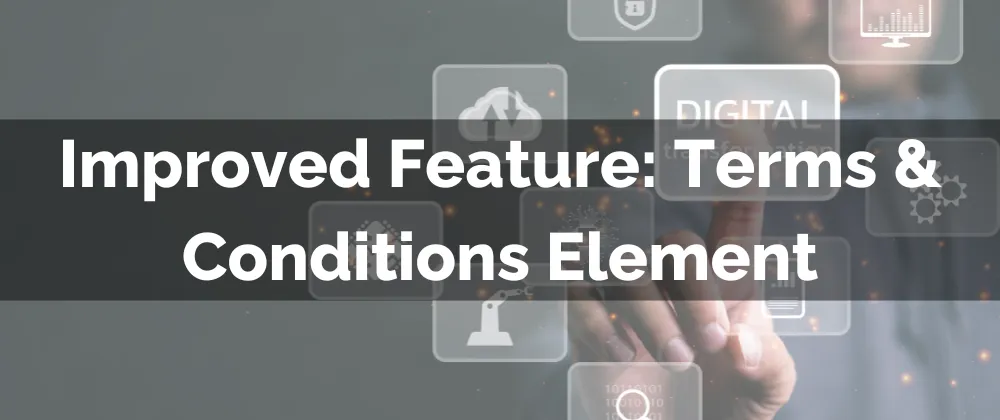
Improved Feature: Terms & Conditions Element
As a business, you want to ensure customer satisfaction and legal compliance when communicating with clients. One main way to ensure customers’ rights are respected is to have them opt-in to the messaging they will receive and accept your Terms and Conditions.
⭐️How Will These Changes Affect You:
Independent Opt-in: Consent options are now separated into two, each with its checkbox helping you remain compliant, and increase transparency.

Transactional Messages: Customers can opt-in to receive notifications for purchase-related messaging such as appointment reminders, order confirmations, and account updates.

Promotional Messages: Clients can separately opt-in for marketing messages like special offers, discounts, and product updates.

⭐️How To Use The Terms & Conditions Element?
You can easily ensure compliance in Forms and Surveys by adding the Terms & Conditions element. To use it and ensure it meets your business needs follow these steps.
Access your Form or Survey builder and add the Terms & Conditions Element.

Edit the T&C Element by clicking on it to open the settings.

Click Add another T&C to create a separate list.

After making the necessary changes click Save at the top right corner.

Now you can modify your Terms and Conditions so they fit your needs and keep in compliance with your local laws. Allowing you to leverage easy customization into clearer, more flexible opt-in options for users.
