Stay Up To Date
We believe in keeping you in the loop with all the latest happenings in our courses and system. On this page, you'll find a comprehensive log of all the exciting changes, improvements, and additions we make to our courses and system. Whether it's a new feature, a course enhancement, or a system update, we've got you covered. Bookmark this page and check back regularly. We're committed to ensuring that your learning experience remains exceptional and that you have all the information you need to succeed.

New Features

New Updates

Resources & Tools

Important Updates
Here are some of the most recent updates we thought would be helpful to take note of
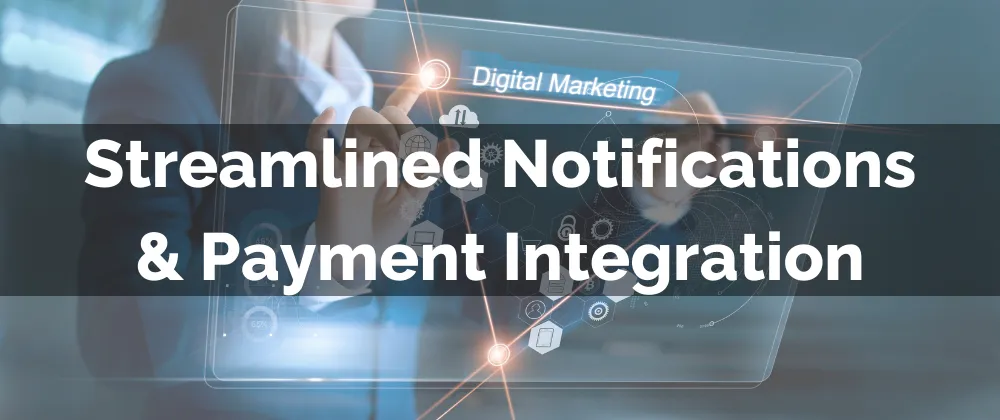
Improved Feature: Streamlined Notifications & Payment Integration
Calendars help you organize your day and dedicate time to customer service. Their notifications and payments ensure they work smoothly and fulfill your business needs. We’ve made a few improvements that aim to simplify your experience.
⭐️How Will These Changes Affect You?
Template Creation: Access the email builder directly from the Notifications settings, reducing back and forth when customizing.

Selected Provider: Your default payment provider will be displayed; if none is selected, a tag will take its place, minimizing confusion.

Payment Provider: Manage and connect payment providers with the help of the supported providers list and redirection button.

⭐️How To Create A Notification Template?
Emails are the main way people receive information from businesses. Therefore, email notifications should be easily customizable. Here’s how to do it with the updates.
Inside the Calendar Settings go to Notifications & Additional Options and click the pencil icon of the notification you’d like to edit.

Open the dropdown menu to edit the desired template and click + Create New template.

Access your preferred template builder, which will pop up a tab to create your email as normal.

After saving the template, head back to the calendar tab and click fetch new templates.

Select the template and save your changes.

And there you have it, you can enjoy the upgrades to the calendars’ functionality, leading to a streamlined approach to payment collection and reminders.
