Stay Up To Date
We believe in keeping you in the loop with all the latest happenings in our courses and system. On this page, you'll find a comprehensive log of all the exciting changes, improvements, and additions we make to our courses and system. Whether it's a new feature, a course enhancement, or a system update, we've got you covered. Bookmark this page and check back regularly. We're committed to ensuring that your learning experience remains exceptional and that you have all the information you need to succeed.

New Features

New Updates

Resources & Tools

Important Updates
Here are some of the most recent updates we thought would be helpful to take note of
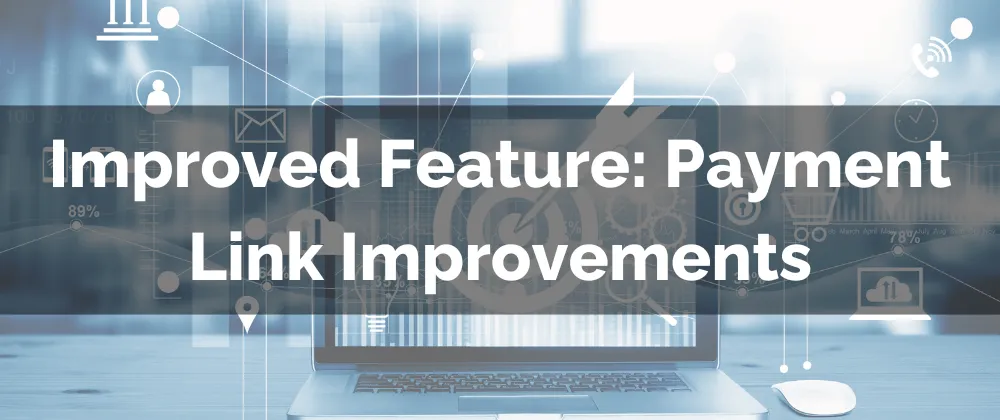
Improved Feature: Payment Link Improvements
Payment Links are one of the easiest payment methods to use within the CRM. That’s why adding coupon codes or automatically disabling links should be simple. Our latest improvements make that possible—let’s explore them!
⭐️How Will These Changes Affect You:
Auto-Apply Code: This new option allows you to include a discount code directly in your payment link, removing the need for customers to manually enter it.

Programmed Deactivation: Set a specific date for the payment link to expire and become inactive, showing customers an error page instead.

Additional Options: You can further customize your payment link with the new options, such as adding the deactivate date.
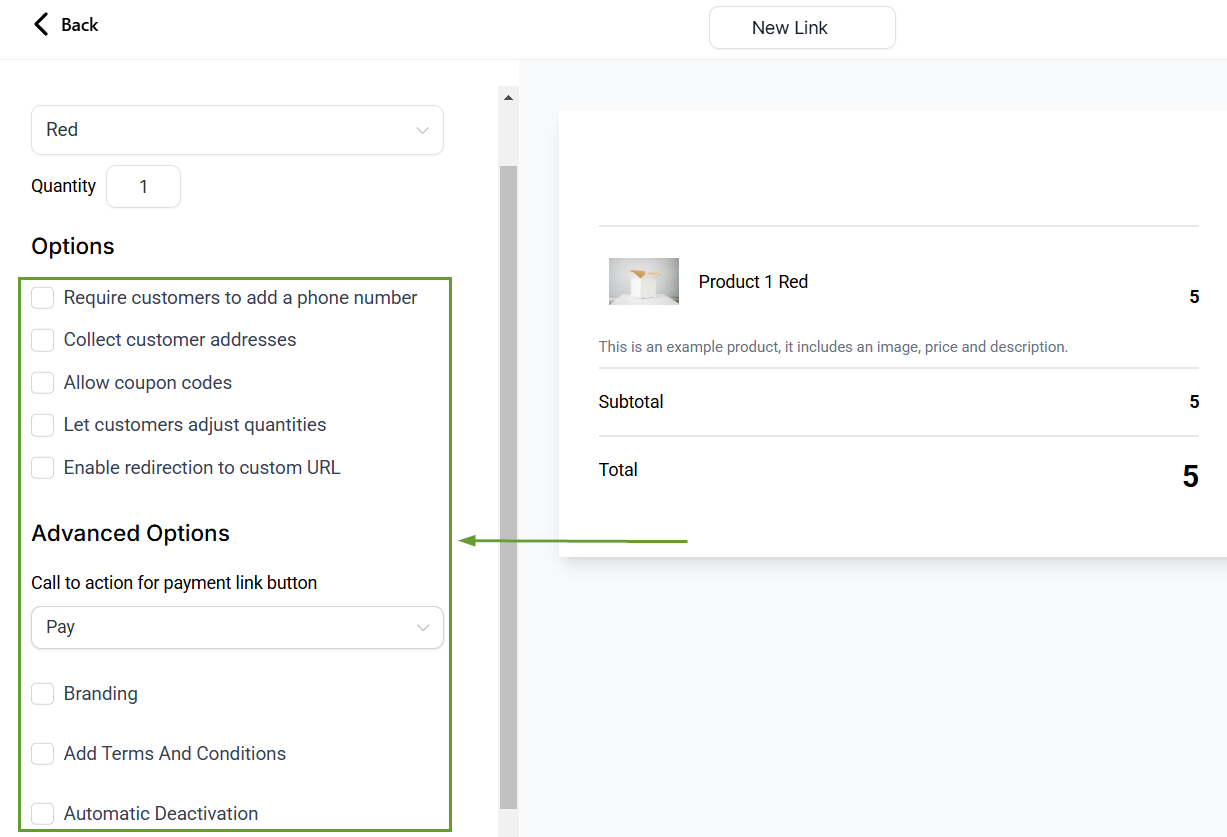
⭐️How To Use The Payment Link Improvements?
These options are available in the creation process, let’s check how to enable them!
Navigate to the Payment Links tab inside the Payments section and create or edit a link.
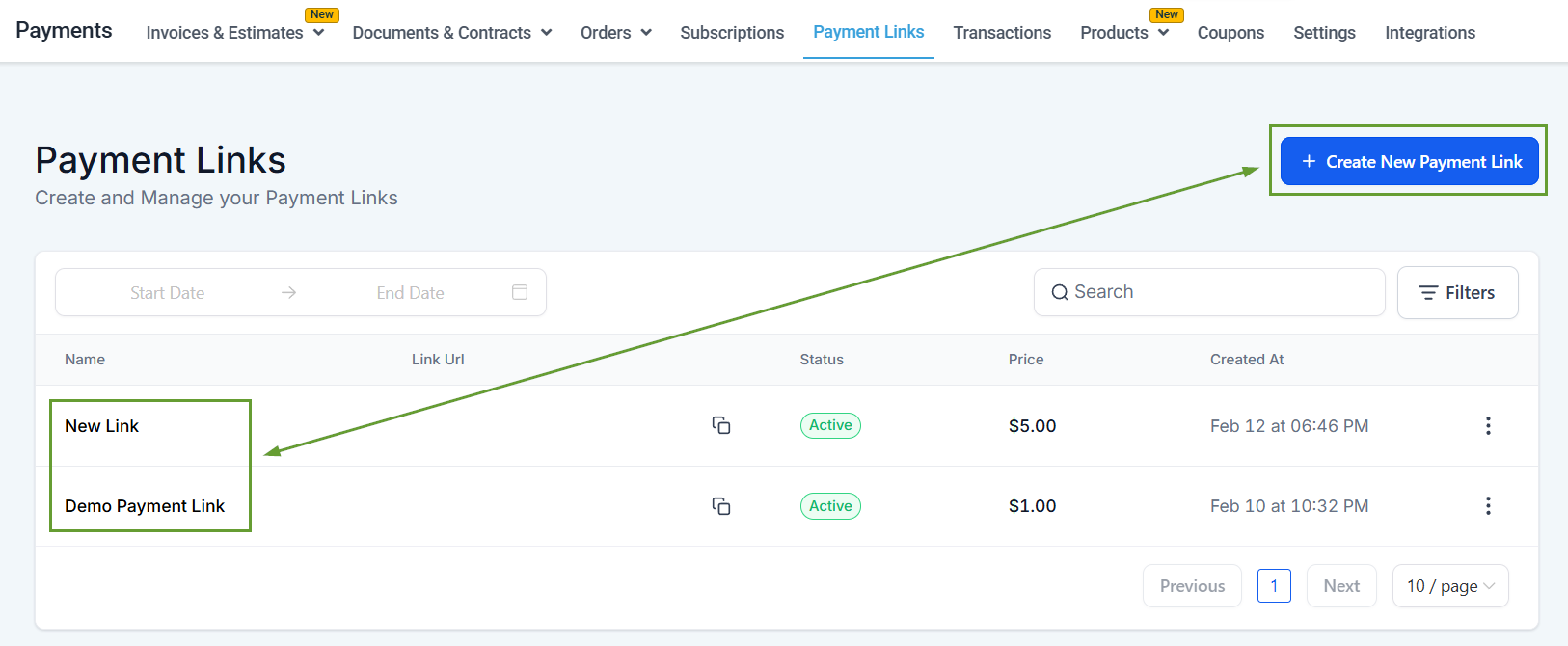
In the left-side menu check the box next to Automatic Deactivation and set a date.
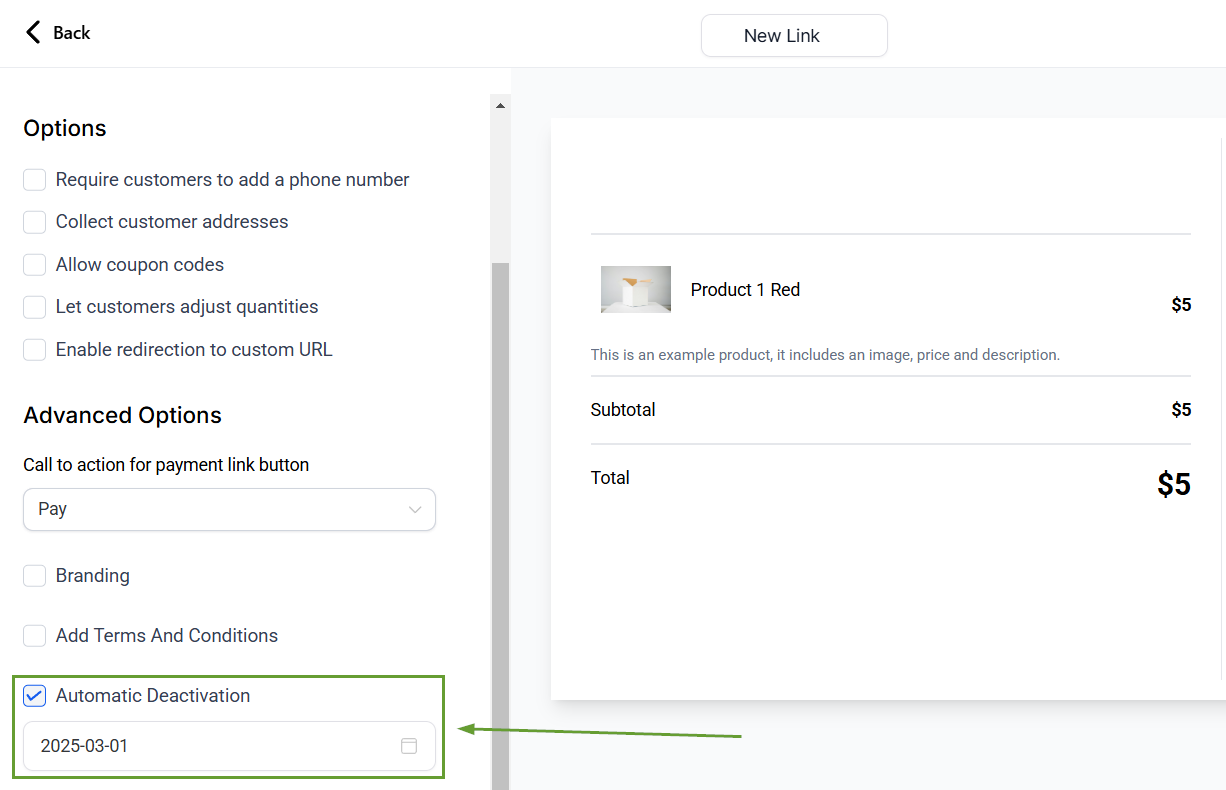
Enable allow coupon codes then click Copy/Send.

Check the box next to Auto Apply Coupon, select the code to apply, and send your Payment Link as normal.
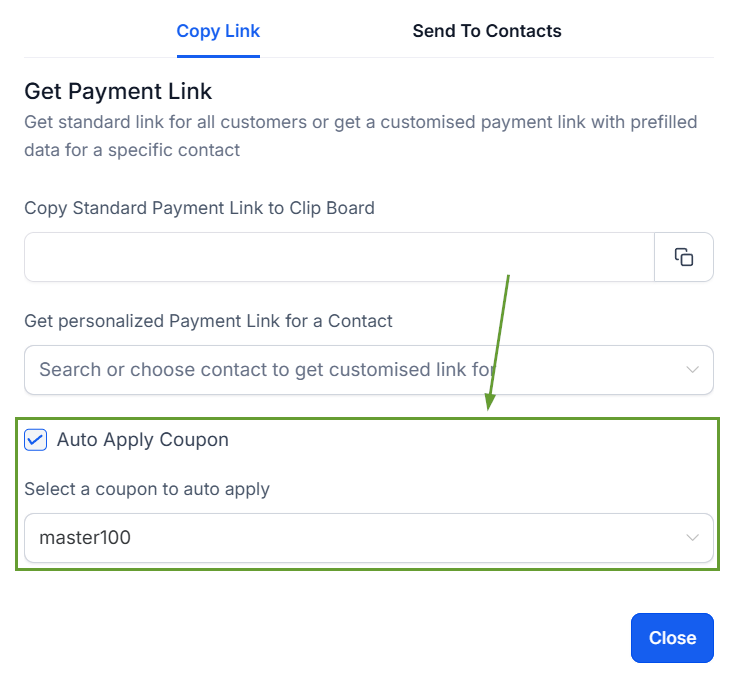
And there you have it, now you’re ready to use time-limited links and coupon codes with your payment links. This will help you create catered experiences and limited-time offers with your sales.
