Stay Up To Date
We believe in keeping you in the loop with all the latest happenings in our courses and system. On this page, you'll find a comprehensive log of all the exciting changes, improvements, and additions we make to our courses and system. Whether it's a new feature, a course enhancement, or a system update, we've got you covered. Bookmark this page and check back regularly. We're committed to ensuring that your learning experience remains exceptional and that you have all the information you need to succeed.

New Features

New Updates

Resources & Tools

Important Updates
Here are some of the most recent updates we thought would be helpful to take note of
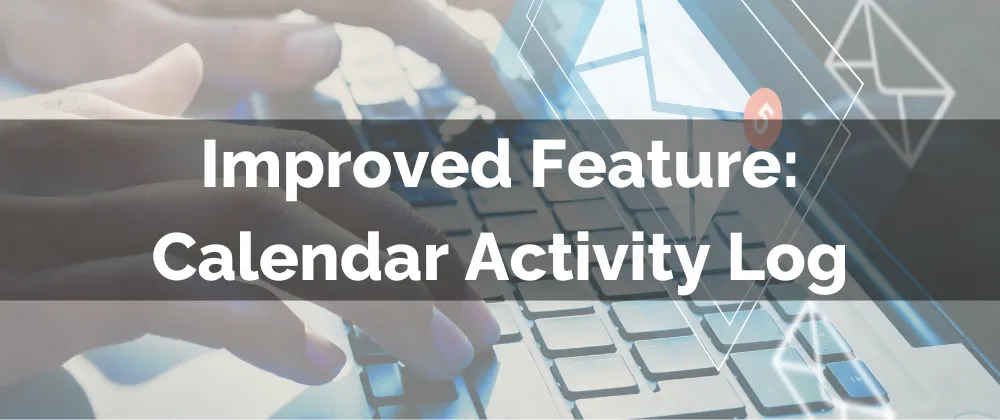
Improved Feature: Calendar Activity Log
Calendar Activity Logs help you understand any changes your appointment undergoes. Tracking where the changes come from and how they were made is crucial in maintaining accountability. So, we’ve made a few changes to how updates are displayed.
⭐️How Will These Changes Affect You:
Empty Logs: When there is no activity registered in the timeframe selected a new illustration will be shown.
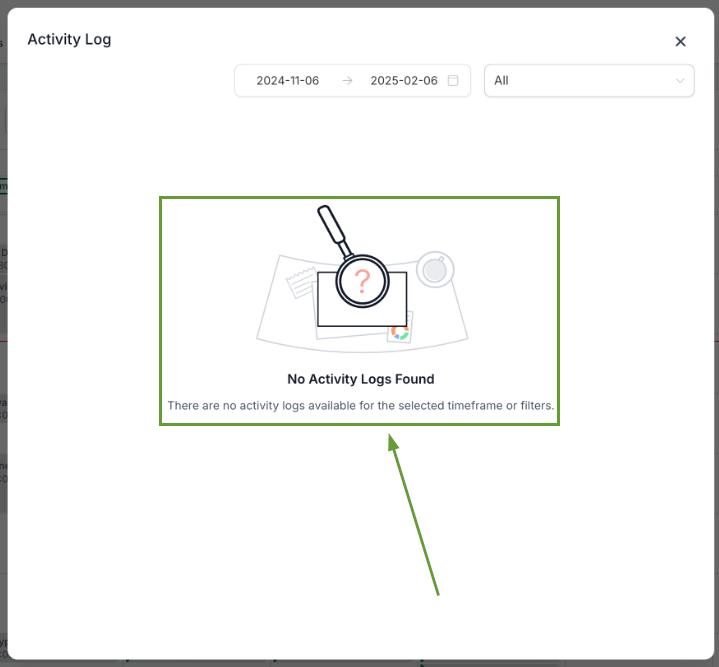
Update Details: Previously it was hard to follow on update dates outside the system. Now, when an appointment is updated by Google Calendar, Outlook, or iCloud will appear as “Updated by Third Party.”
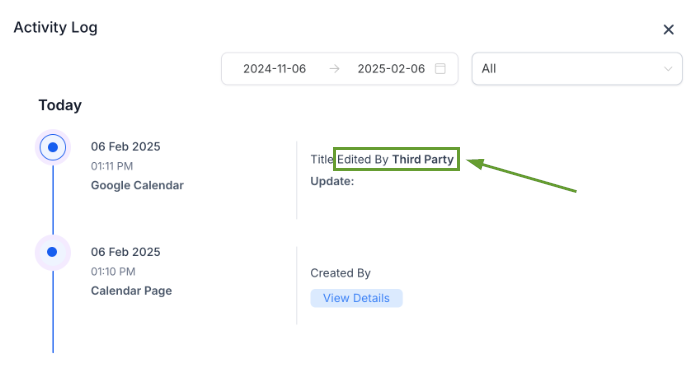
"Uploaded To" Note: When an appointment is uploaded to a third-party calendar, such as iCloud, an activity log entry for “Uploaded to” will be generated. This is now available across all calendar integrations.
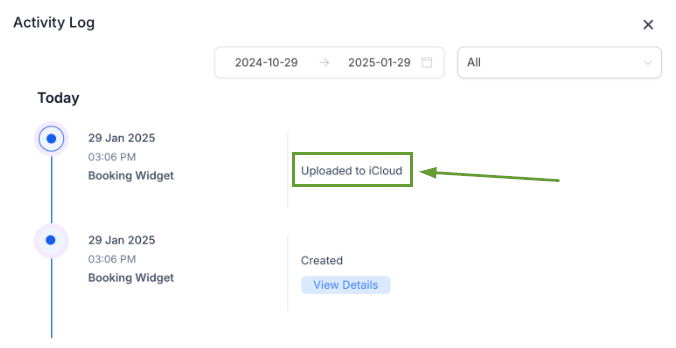
⭐️How To Use Expanded Logging for Blocked Slots?
Blocked Slots mark times when you’re unavailable to be scheduled, these should be treated as any appointment to avoid confusion so we made that change, let’s see how it works.
Navigate to the Calendars section and click +New.

Select Blocked off time and fill out the details as normal.

After clicking on the event’s name, click View Activity Log to open the details.

You’ll see any changes made on this page, including how they were made and by whom.
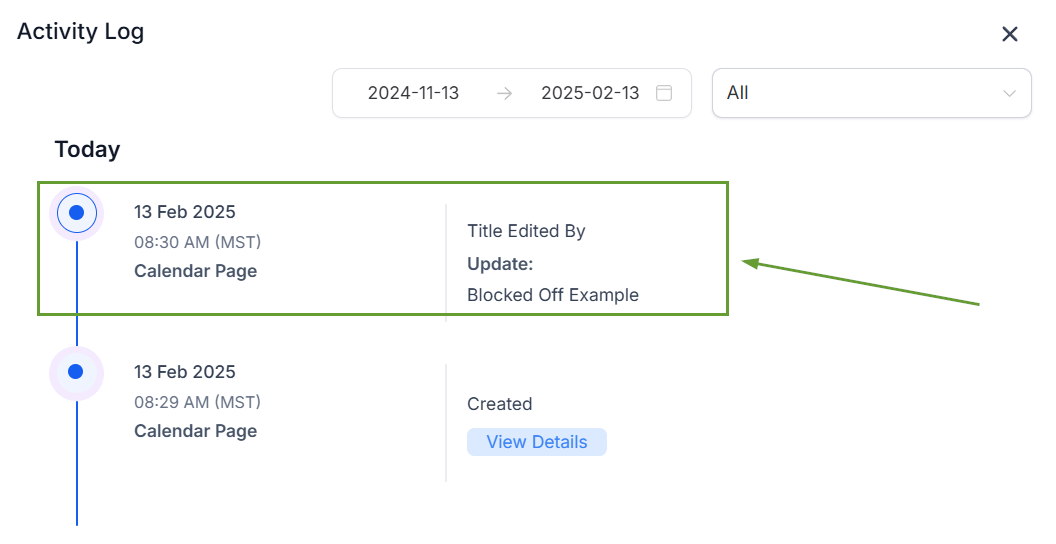
You’re now a master in all things Calendar Activity logs. Leverage these updates into a more organized, efficient, and transparent calendar for your team! Keeping all appointments, events, and time-off requests clear for everyone!
