Stay Up To Date
We believe in keeping you in the loop with all the latest happenings in our courses and system. On this page, you'll find a comprehensive log of all the exciting changes, improvements, and additions we make to our courses and system. Whether it's a new feature, a course enhancement, or a system update, we've got you covered. Bookmark this page and check back regularly. We're committed to ensuring that your learning experience remains exceptional and that you have all the information you need to succeed.

New Features

New Updates

Resources & Tools

Important Updates
Here are some of the most recent updates we thought would be helpful to take note of
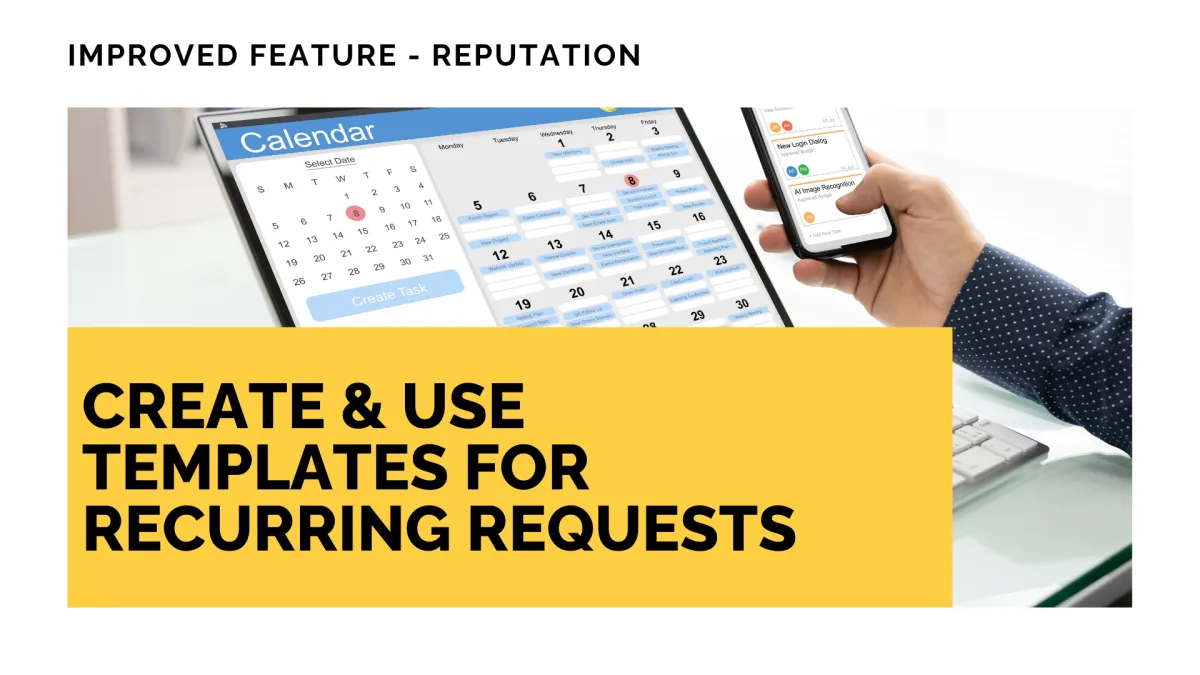
Improved Feature: Create & Use Templates for Recurring Requests
A great way to connect with customers is to ask them for feedback after doing business, and those reviews serve as proof of concept for your business. So, we’ve improved the messaging aspects of recurring requests. Give it a look.
⭐️How Will These Changes Affect You?:
Improved Customization: Now, you can customize your review message with smart custom fields and merge tags in image URLs to send personalised graphics.

Prebuilt Templates: When creating new templates, you can use the system’s prebuilt options to reduce your workload without sacrificing customization.

Message Variety: You can personalize each repeat attempt with on-branded follow-ups by selecting a different template for each request.

⭐️How To Use A Template For Recurring Requests?
Enhance your review request with branding and personalization by following these steps.
Navigate to the Settings tab inside the Reputation section and select SMS Requests on the left side.

Click “+ Create New” or the pencil icon next to a template to access the builder.

Customize your template by modifying the text and adding images as needed.

Once you’re satisfied with the changes, click Save, or if it’s a new template, click “Create and Set as Default” to use it for sending.

This will give you added control over tone, branding, and the visual aspects of your review requests, improving engagement and review completion rates. We hope you enjoy it!
