Stay Up To Date
We believe in keeping you in the loop with all the latest happenings in our courses and system. On this page, you'll find a comprehensive log of all the exciting changes, improvements, and additions we make to our courses and system. Whether it's a new feature, a course enhancement, or a system update, we've got you covered. Bookmark this page and check back regularly. We're committed to ensuring that your learning experience remains exceptional and that you have all the information you need to succeed.

New Features

New Updates

Resources & Tools

Important Updates
Here are some of the most recent updates we thought would be helpful to take note of
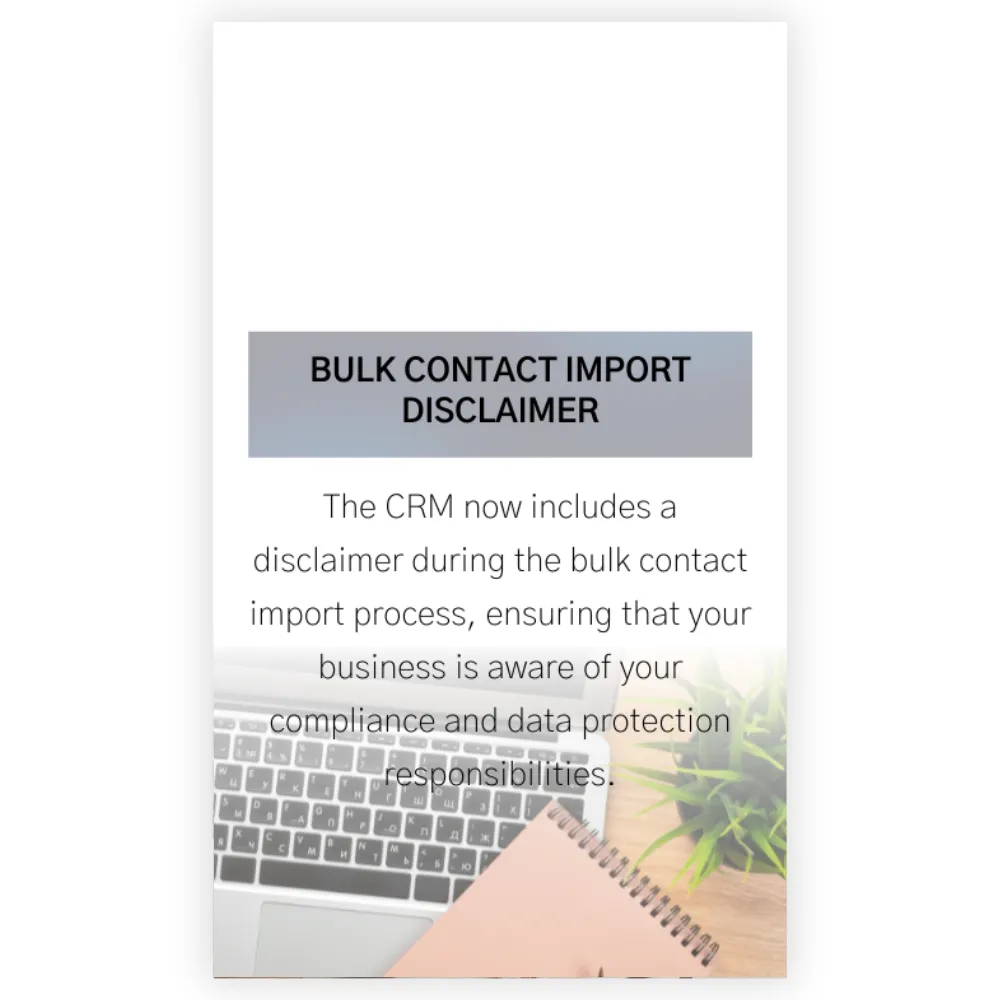
New Feature: Bulk Contact Import Disclaimer
When your business imports a list of new contacts, you will now be reminded of compliance requirements, ensuring you handle contact data responsibly, maintaining trust with their clientele while staying legally compliant, and keeping a quality list that will not hurt your email deliverability.
Bulk Contact Import Disclaimer: The CRM now includes a disclaimer during the bulk contact import process, ensuring that your business is aware of your compliance and data protection responsibilities.
⭐️ Why Does It Matter To Your Business?
Compliance Awareness: Remind your business of legal and regulatory requirements for contact data.
Data Protection: Promotes responsible handling and management of imported contact information.
Accountability: Ensures that the person uploading this contact list acknowledges their responsibility for the data they import.
⭐️ How To Use Bulk Contact Import Disclaimer:
Access the “contact” tab from the left navigation menu. Click on the Smart list from the upper navigation menu and click on the “Import Contacts” icon.
You will now see a disclaimer checkbox in the footer section during the bulk import of contacts. Failing to check this box will prompt you to do so before proceeding to the final step.
This feature in the CRM enhances compliance and data protection, ensuring that you are informed and accountable for your contacts you import.
