Stay Up To Date
We believe in keeping you in the loop with all the latest happenings in our courses and system. On this page, you'll find a comprehensive log of all the exciting changes, improvements, and additions we make to our courses and system. Whether it's a new feature, a course enhancement, or a system update, we've got you covered. Bookmark this page and check back regularly. We're committed to ensuring that your learning experience remains exceptional and that you have all the information you need to succeed.

New Features

New Updates

Resources & Tools

Important Updates
Here are some of the most recent updates we thought would be helpful to take note of
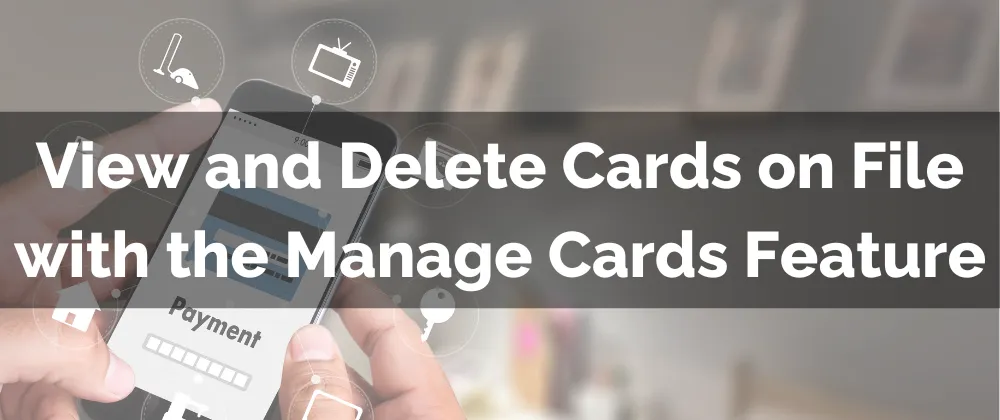
New Feature: View and Delete Cards on File with the Manage Cards Feature
As your business grows, so does the information you collect. Managing payment methods on file can sometimes be challenging, but this new addition to the Payments tab in the contact card makes it easier than ever to update, organize, and maintain customer payment details effortlessly.
⭐️Why Is This Feature Beneficial To Your Company?
Reduced Risk: This allows you to minimize the chances of charging the wrong cards, processing unnecessary payments, or having duplicates in your system.
Improved Collection: This creates a streamlined payment processing, removing expired or improper data and ensuring the cards on file are correct.
Increased Security: Ensure information is updated and protected, helping you avoid data breaches or information misplacement while allowing you to correct mistakes and increase customer satisfaction.
⭐️How To View and Delete Cards on File with the Manage Cards Feature?
Navigate to the desired contact card inside the contacts section.

Click the $ icon to access the payments tab and open the Actions menu to access your options.

Select Manage Cards to view the cards on file.

Click the trash can icon to remove the cards from the file.
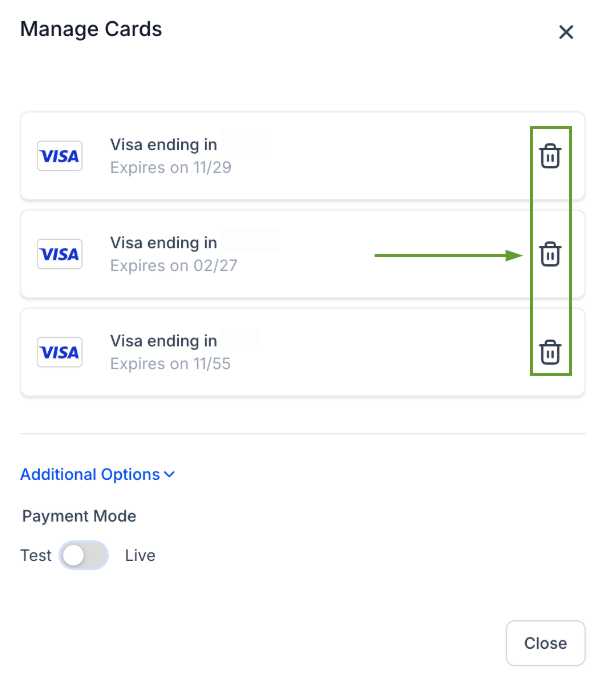
Enjoy the added management that makes your system more secure while ensuring customers are satisfied by leveraging this update. Guaranteeing the contact information is updated, correct, and functional.
