Stay Up To Date
We believe in keeping you in the loop with all the latest happenings in our courses and system. On this page, you'll find a comprehensive log of all the exciting changes, improvements, and additions we make to our courses and system. Whether it's a new feature, a course enhancement, or a system update, we've got you covered. Bookmark this page and check back regularly. We're committed to ensuring that your learning experience remains exceptional and that you have all the information you need to succeed.

New Features

New Updates

Resources & Tools

Important Updates
Here are some of the most recent updates we thought would be helpful to take note of
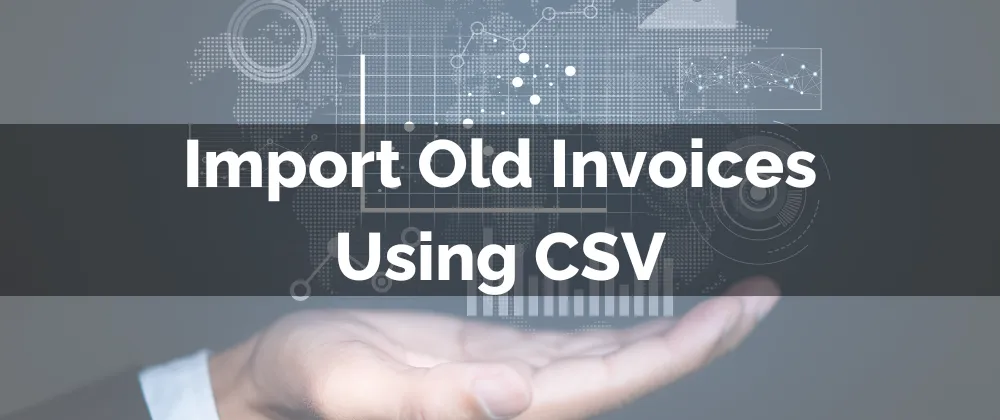
New Feature: Import Old Invoices Using CSV
Keeping your accounting in order within the system has become easier; you can now bring older invoices over in CSV files. So, in a few clicks, you can bring external data into the system without triggering automated reminders.
⭐️Why Is This Feature Beneficial To Your Company?
Centralized History: This simplifies the management, reporting and tracking for your billing history by allowing you to keep all invoices in one place.
Simplified Migration: No more friction when moving an invoice from other billing platforms or spreadsheets, simply upload, map, and done!
Increased Accuracy: Remove human error from the equation, bulk import historical invoices at once, helping you save time, effort and resources.
⭐️How To Import Old Invoices Using CSV?
Start by navigating to the Invoices & Estimates tab inside the Payments section. Click the + New button and select Import Invoices using CSV.

Upload your CSV file. We recommend downloading the sample file and using it as a template before importing.

Map the Date and Tax fields from the file to ones in the system.

Click Start Import to begin. A green confirmation banner will appear.
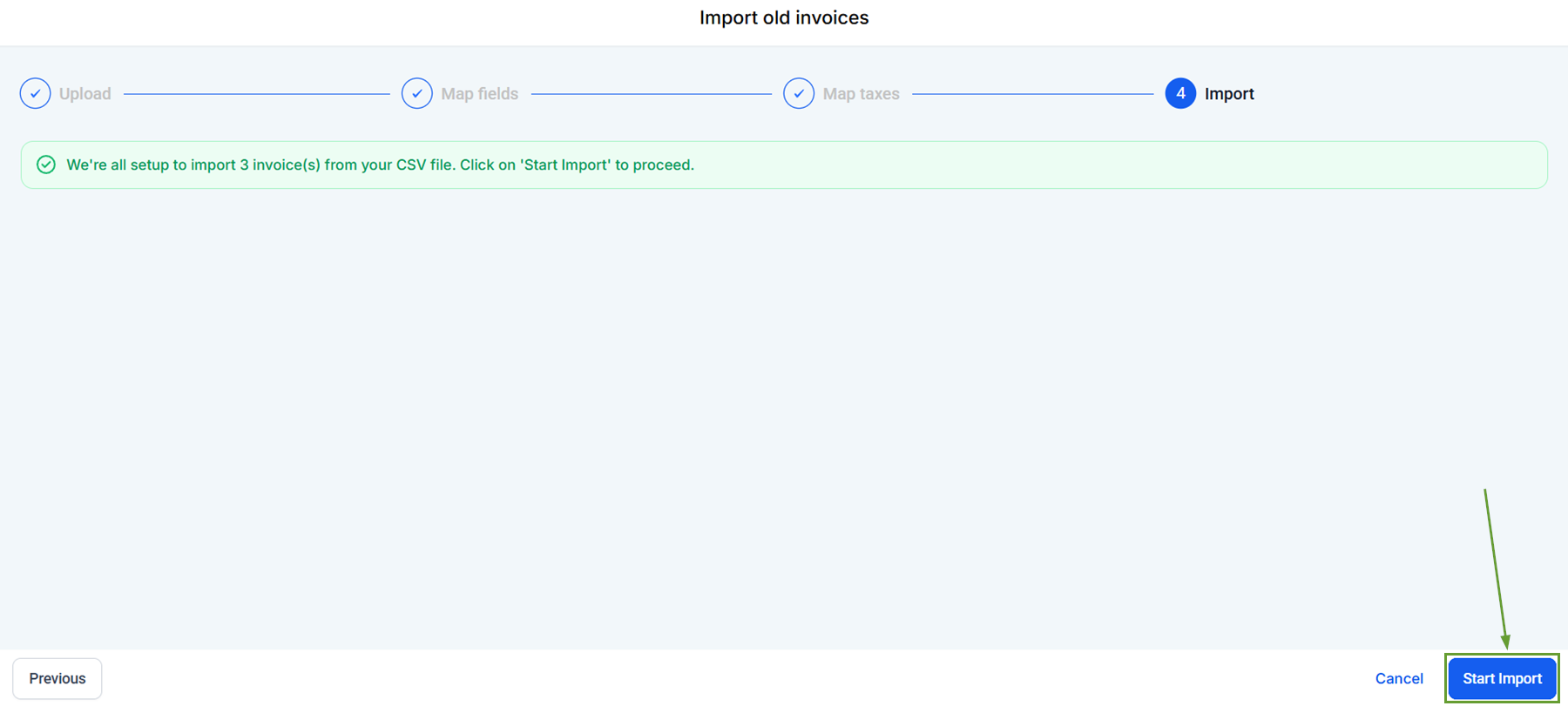
Once the import is completed, you’ll receive an “Invoice Import Summary” email giving you a breakdown of success and failure rates. Once imported, your late fees and tips global settings will start to apply to these imported invoices.
