Stay Up To Date
We believe in keeping you in the loop with all the latest happenings in our courses and system. On this page, you'll find a comprehensive log of all the exciting changes, improvements, and additions we make to our courses and system. Whether it's a new feature, a course enhancement, or a system update, we've got you covered. Bookmark this page and check back regularly. We're committed to ensuring that your learning experience remains exceptional and that you have all the information you need to succeed.

New Features

New Updates

Resources & Tools

Important Updates
Here are some of the most recent updates we thought would be helpful to take note of
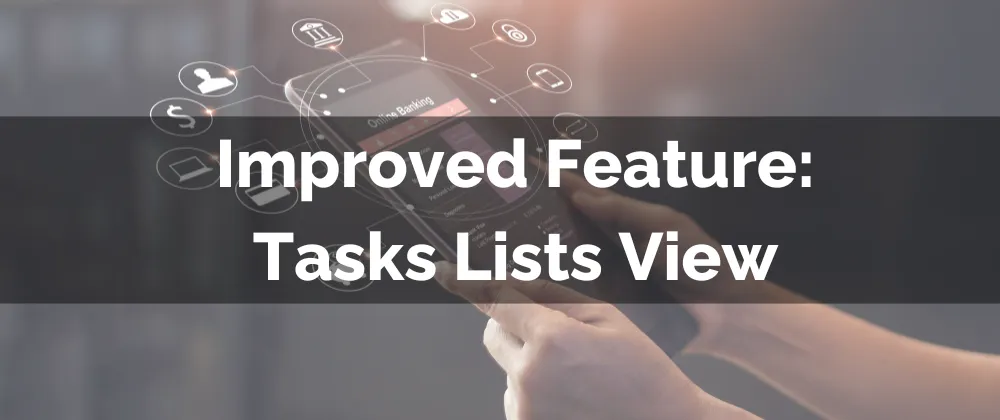
Improved Feature: Tasks Lists View
The Task List View helps you keep track of all pending items to complete and ensure your customers are taken care of. It’s a vital part of the smooth operation of your business, and we’re happy to announce a few updates that will make it even more convenient for you!
⭐️How Will These Changes Affect You:
Advanced Filters: Quickly sort and find tasks using a wide range of filtering options.

Field Customization: Decide which fields to display for a personalized task view.

Sorting Options: Organize your tasks based on priority, due dates, or custom criteria.
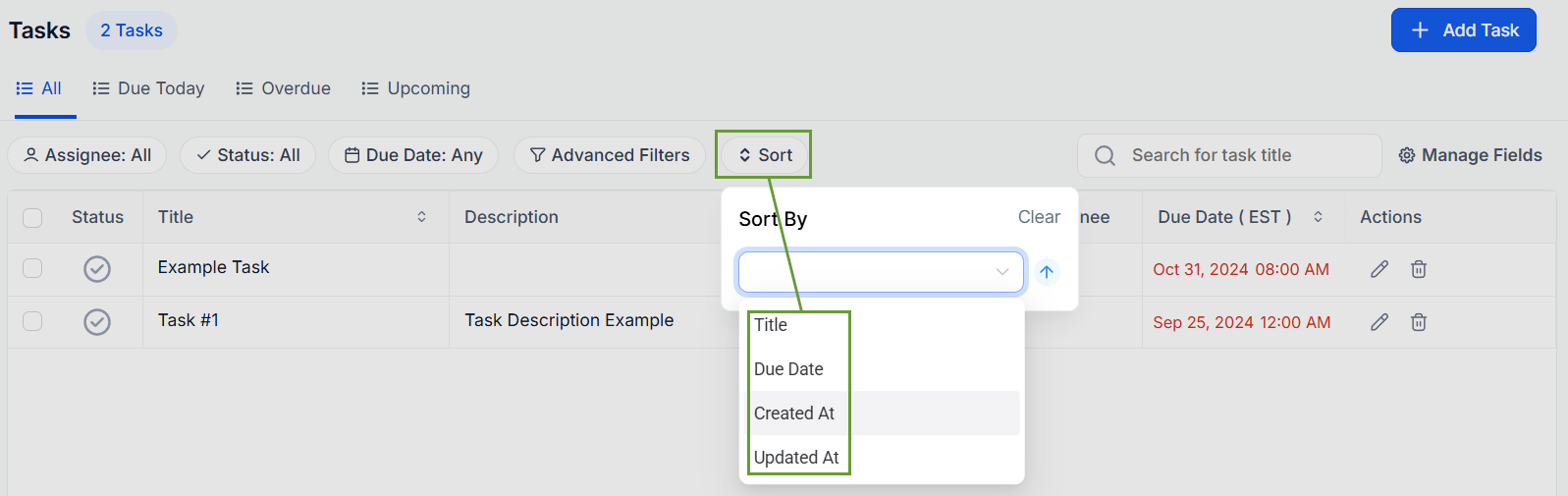
⭐️How To Create & Update Tasks?
The update brings with it a few changes on how you manage the creation and editing of your tasks so let’s check how to do it!
Navigate to the Task tab inside the Contacts and click Add Task. If editing click the pencil icon next to the task.

Add a Title, Description, and Due Date to your task.

If you need the task to repeat toggle Recurring tasks.

Add the Contact and User assigned to the task then click Save or Save and Add Another.

And that's it! Enjoy the enhancements to the Task List and use them to boost your productivity and customer retention.
