Stay Up To Date
We believe in keeping you in the loop with all the latest happenings in our courses and system. On this page, you'll find a comprehensive log of all the exciting changes, improvements, and additions we make to our courses and system. Whether it's a new feature, a course enhancement, or a system update, we've got you covered. Bookmark this page and check back regularly. We're committed to ensuring that your learning experience remains exceptional and that you have all the information you need to succeed.

New Features

New Updates

Resources & Tools

Important Updates
Here are some of the most recent updates we thought would be helpful to take note of
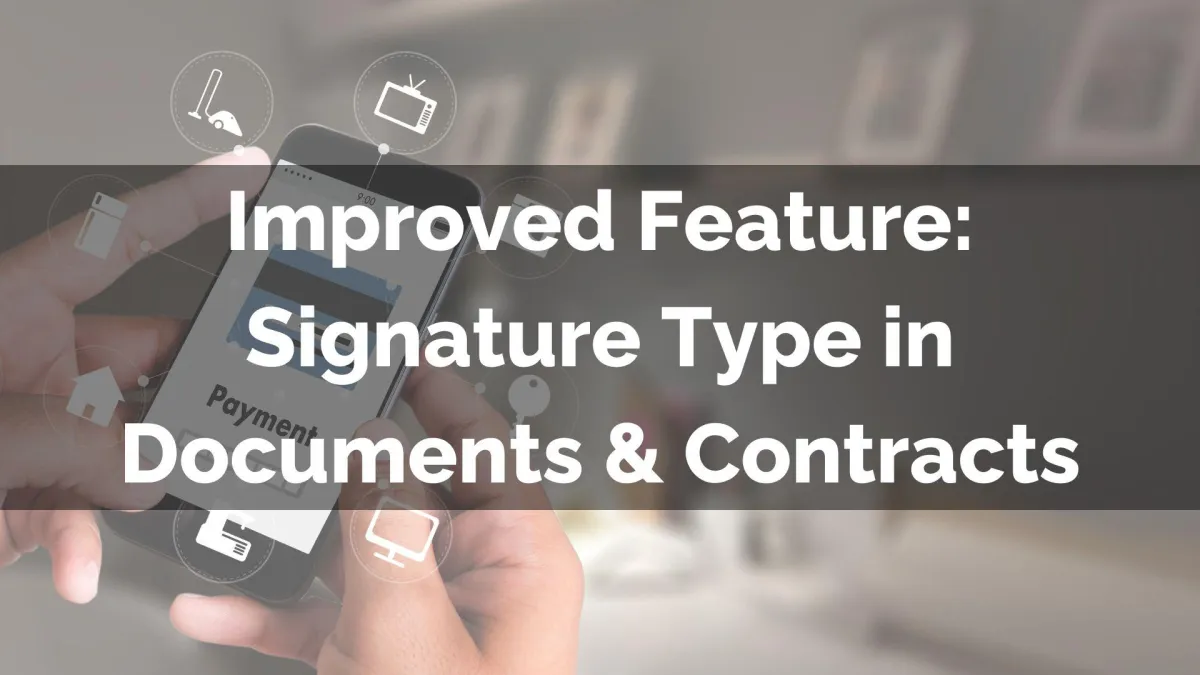
Improved Feature: Signature Type in Documents & Contracts
Signature fields serve as confirmation that the files have been reviewed and that the customer agrees to their terms. However, since your needs might vary, we have updated this element to include different types of signatures! Let's check it out!
⭐️How Will These Changes Affect You?
Flexible Choice: You can now select the kind of signatures you want to support, including adding a mixed-type field.

Drawn Signatures: Limit the signature type to hand-drawn signatures, helping you adhere to regulators and legal frameworks.

Typed Signatures: This allows recipients to sign documents easily, making them more accessible to customers and enhancing the overall experience.

⭐️How To Select a Signature Type?
If you need to change the allowed signature type, follow these steps.
Navigate to the Documents & Contracts tab inside the Payments section and click Settings.

Head to the Document Settings option, then scroll to Control Signing Settings.

Select the signature type you want for your documents, then click Save.

When filling out a document, recipients will see a type, draw, or both signature field, based on your configured global setting.

And there you have it! This helps you ensure your Documents & Contracts work for you, keeping things accessible, legal, and controlled.
