Stay Up To Date
We believe in keeping you in the loop with all the latest happenings in our courses and system. On this page, you'll find a comprehensive log of all the exciting changes, improvements, and additions we make to our courses and system. Whether it's a new feature, a course enhancement, or a system update, we've got you covered. Bookmark this page and check back regularly. We're committed to ensuring that your learning experience remains exceptional and that you have all the information you need to succeed.

New Features

New Updates

Resources & Tools

Important Updates
Here are some of the most recent updates we thought would be helpful to take note of
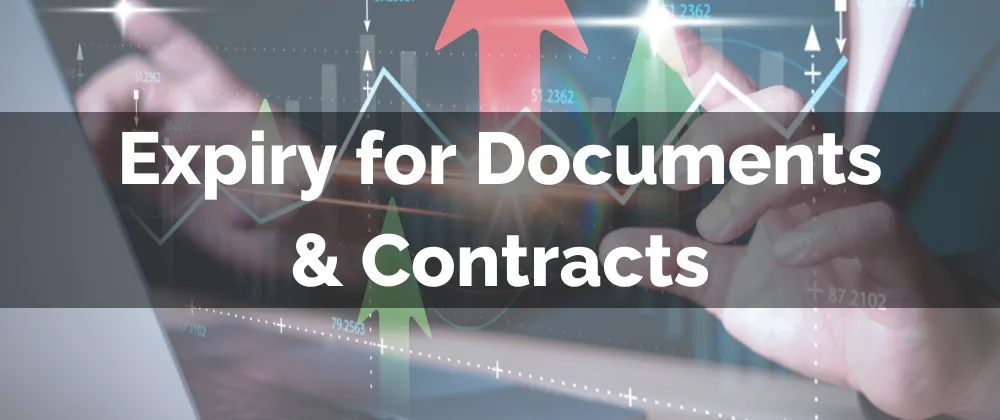
New Feature: Expiry for Documents & Contracts
Documents & Contracts are the perfect way to solidify your relationship with your customers and ensure clear expectations. However, we know that there might be limited time offers that you want to handle this way as well. So, we’re glad to introduce this new feature!
⭐️Why Is This Feature Beneficial To Your Company?
Set Expiry: You can now add an expiration date for your documents at the global or local levels, preventing stale or outdated documents from being signed.
Improved Completion: This will help create urgency for recipients and increase overall completion accountability, reminding all participants of the time sensitivity.
Enhanced Flexibility: By setting the expiry date, you can maintain control over sensitive agreements, create limited offers, and increase the usability of your Documents & Contracts.
⭐️How To Add An Expiry for Documents & Contracts?
Navigate to the Documents & Contracts tab inside the Payments section and access the settings.
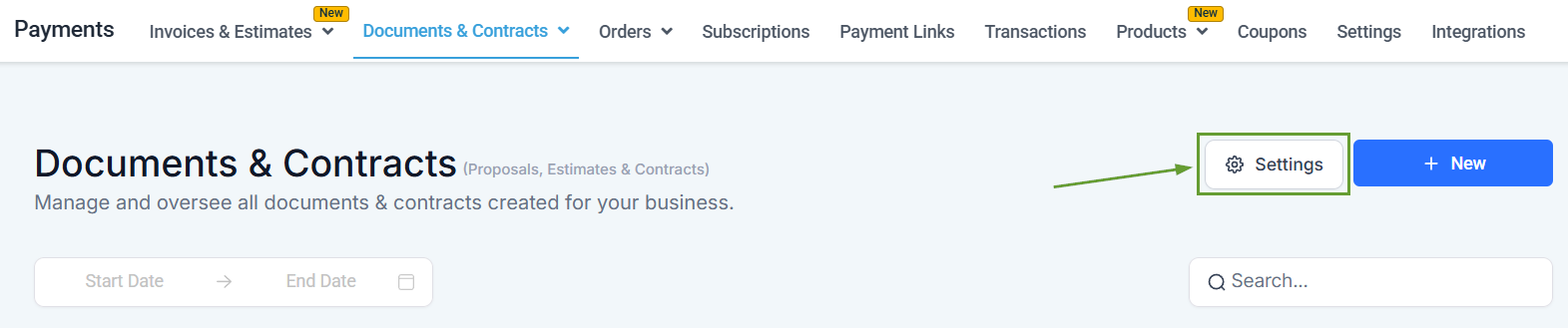
Switch to Document Settings. In there, enable Expiry, set a time limit, and click save.
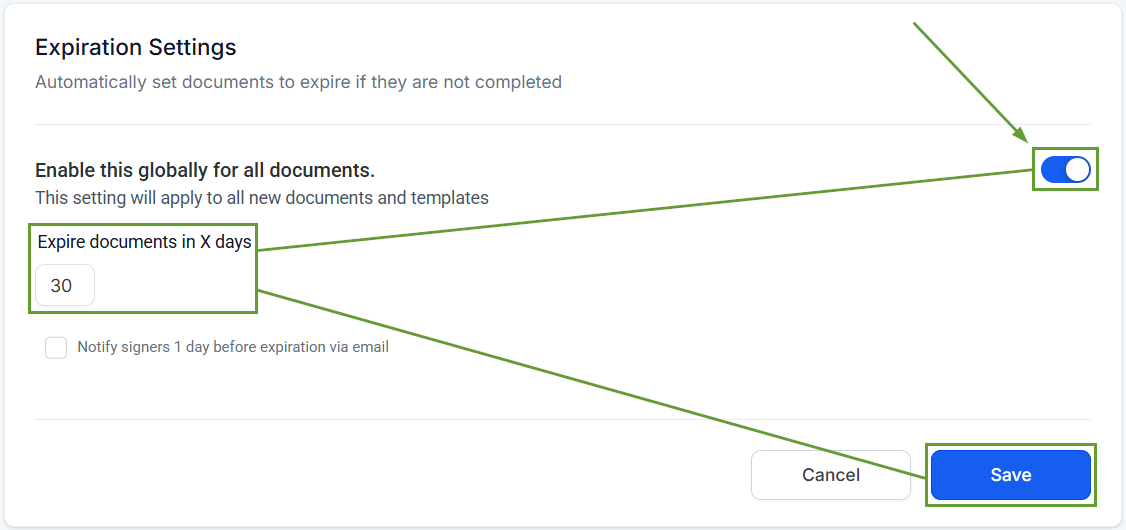
When editing a Document, click the three-dot icon at the top and select Add Expiry.
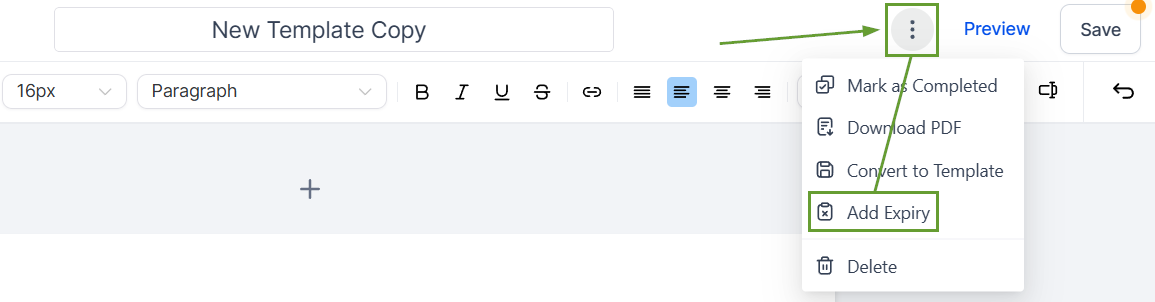
Enable expiry, set the total days it’s valid for, then click Apply.
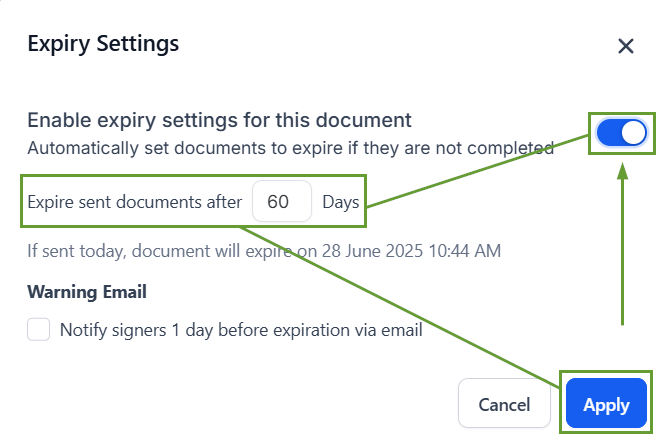
After sending a document with an expiry date, customers will be reminded to sign before the time runs out. If a document reaches the set date, it will automatically be marked as Expired. Preventing users from completing or signing it.
