Stay Up To Date
We believe in keeping you in the loop with all the latest happenings in our courses and system. On this page, you'll find a comprehensive log of all the exciting changes, improvements, and additions we make to our courses and system. Whether it's a new feature, a course enhancement, or a system update, we've got you covered. Bookmark this page and check back regularly. We're committed to ensuring that your learning experience remains exceptional and that you have all the information you need to succeed.

New Features

New Updates

Resources & Tools

Important Updates
Here are some of the most recent updates we thought would be helpful to take note of
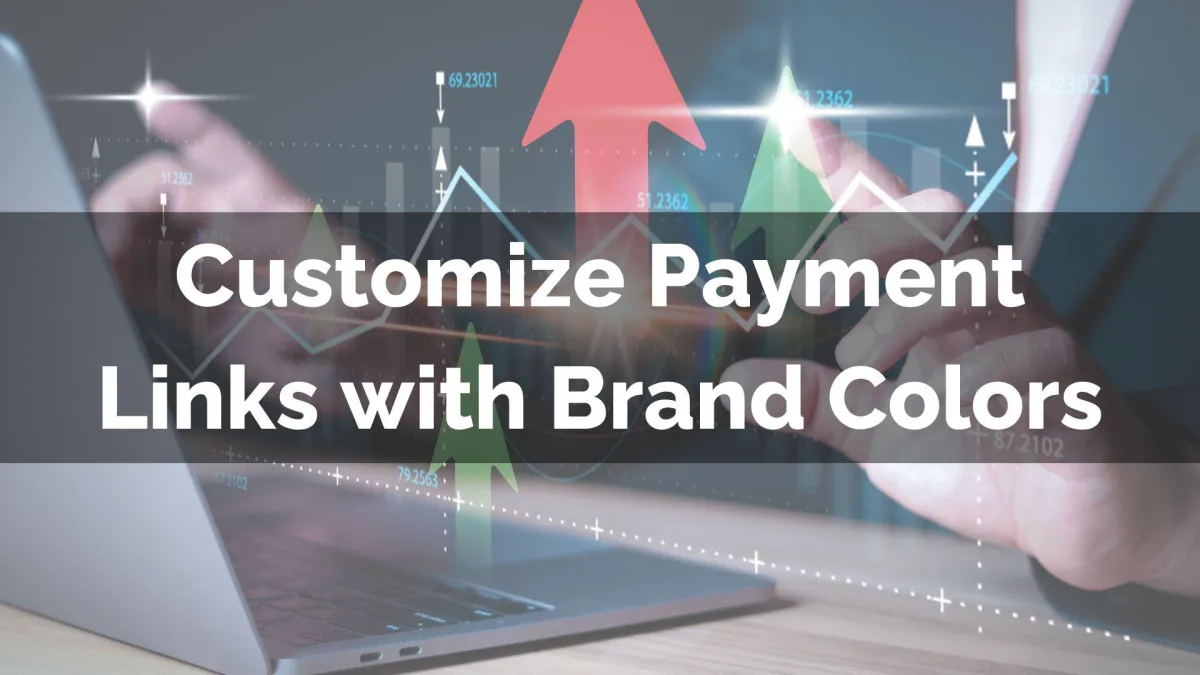
New Feature: Customize Payment Links with Brand Colors
Payment links help you quickly seal the deal with customers; however, they were not as memorable as a well-crafted invoice. Now, thanks to this new feature, you can easily add branded elements and increase the visual appeal of your payment links! Let's check out how.
⭐How To Customize Payment Links with Brand Colors?
To start, navigate to the Settings tab inside the Payments section and open the Payment Link Customization option.

Select Brand Board to use your pre-saved colors or Custom Colors to select them manually.

Select the colors or Brand Board to use.

Once satisfied, click Save to apply your changes.

⭐How Does This Benefit You?
Increased Appeal: Make your Payment links eye-catching by adding a pop of color, easily creating a branded connection in customers’ minds
Simplified Branding: Easily apply your Brand Board styling directly to all your payment links, resulting in an effortlessly cohesive presentation.
Convenient Editing: Fine-tune your links with custom background and button colors you can preview live inside the editor.
Make recognizable payment links with a few tweaks, keeping the brand voice consistent and strengthening your brand’s presence even when completing a sale!
