Stay Up To Date
We believe in keeping you in the loop with all the latest happenings in our courses and system. On this page, you'll find a comprehensive log of all the exciting changes, improvements, and additions we make to our courses and system. Whether it's a new feature, a course enhancement, or a system update, we've got you covered. Bookmark this page and check back regularly. We're committed to ensuring that your learning experience remains exceptional and that you have all the information you need to succeed.

New Features

New Updates

Resources & Tools

Important Updates
Here are some of the most recent updates we thought would be helpful to take note of
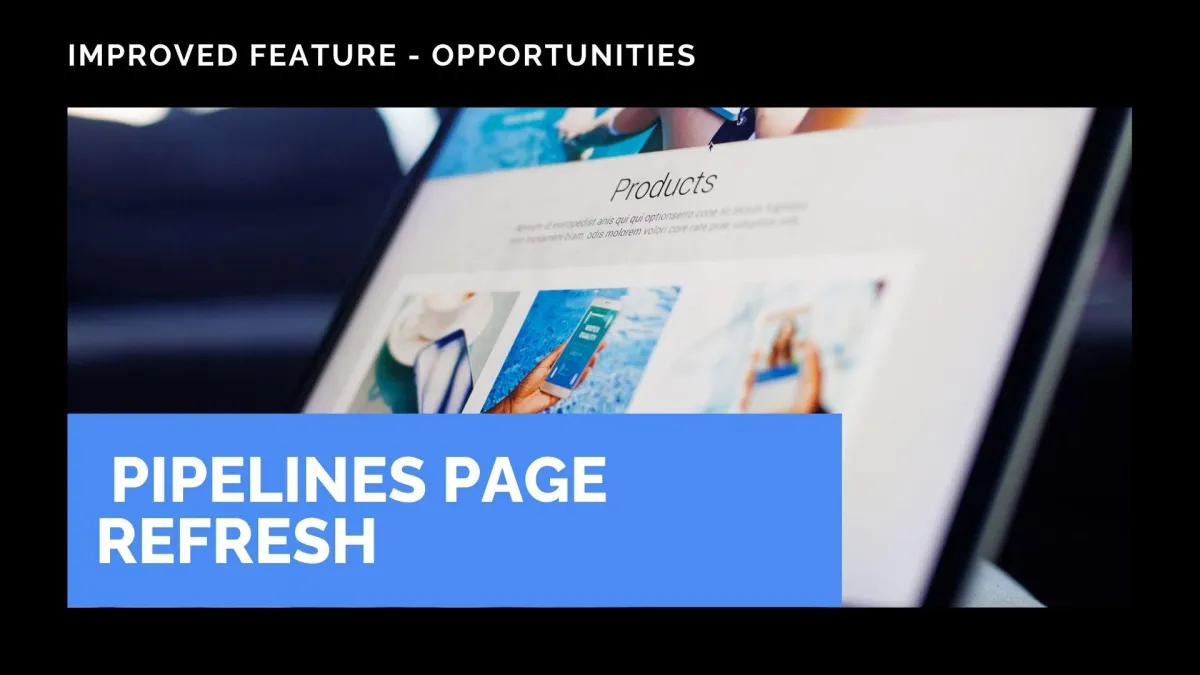
Improved Feature: Pipelines Page Refresh
The Pipelines page helps you configure your Opportunity management to fit perfectly with your business. So, we’ve given it a makeover, making it simpler, faster, and more intuitive to use and approach. Let’s give it a check!
⭐️How Will These Changes Affect You?:
UI Update: The Pipeline’s section UI has been simplified and streamlined, giving you easier access to recurring actions.

Stage Deletion: When deleting a stage, you can now move all opportunities to another stage of your choice.

Clear Settings Selection: When editing or creating new stages, the information to be included in reports is clearly stated with text rather than icons.

⭐️How To Create A New Pipeline?
You might be familiar with the pipeline creation process; however, let’s quickly review it so the changes don’t catch you by surprise.
Navigate to the Pipeline tab inside the Opportunities Section and click + Create Pipeline.

Name your Pipeline by filling in the bar at the top.

Click + Add Stage, add a name for your stage, and select the information to include in reports.

Once you have filled out all details, click Create at the bottom right corner.

This update will make your pipeline management much easier, reducing the time it takes to create or update a pipeline and lowering the barrier to entry. We hope you enjoy it!
