Stay Up To Date
We believe in keeping you in the loop with all the latest happenings in our courses and system. On this page, you'll find a comprehensive log of all the exciting changes, improvements, and additions we make to our courses and system. Whether it's a new feature, a course enhancement, or a system update, we've got you covered. Bookmark this page and check back regularly. We're committed to ensuring that your learning experience remains exceptional and that you have all the information you need to succeed.

New Features

New Updates

Resources & Tools

Important Updates
Here are some of the most recent updates we thought would be helpful to take note of
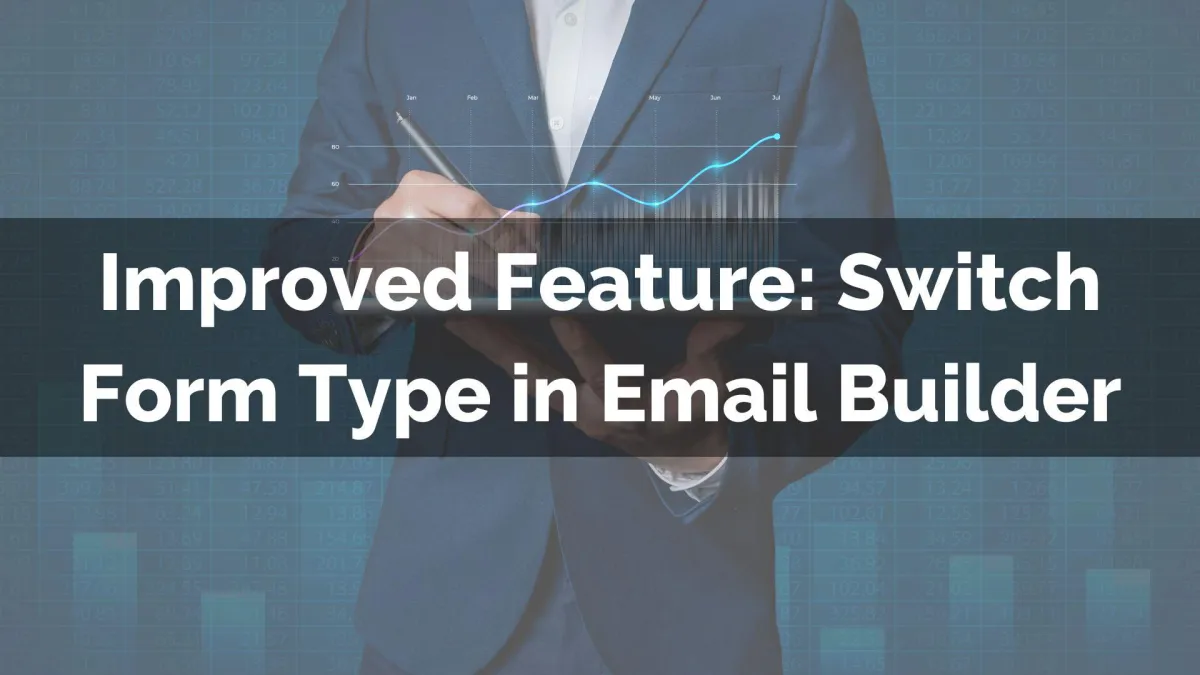
Improved Feature: Switch Form Type in Email Builder
Crafting the perfect email takes a lot of trial and error, so we want to make changing details as easy as possible. So, we’ve made a few changes to the form element management, making switching back and forth easier. Let's check it out!
⭐️How Will These Changes Affect You?:
Dropdown Selector: Now you can select a new form type without adding a new element, simply selecting your desired type from the dropdown menu.

Saved Settings: Switching back to the previous type will restore the form settings from your current session.

⭐️How To Switch A Form’s Type?
If you need to switch a form in one of your email campaigns, follow these steps!
Navigate to the Email Builder within the Marketing section and edit a campaign that includes a Form element.

Click the Form element to open its settings on the left side.

Select your new form type from the menu.

Edit your form as needed.

This makes it easier to compare form types and ensure your email is cohesive, using the current session’s saved settings for increased convenience, and making comparison more effective. We hope you enjoy it!
