Stay Up To Date
We believe in keeping you in the loop with all the latest happenings in our courses and system. On this page, you'll find a comprehensive log of all the exciting changes, improvements, and additions we make to our courses and system. Whether it's a new feature, a course enhancement, or a system update, we've got you covered. Bookmark this page and check back regularly. We're committed to ensuring that your learning experience remains exceptional and that you have all the information you need to succeed.

New Features

New Updates

Resources & Tools

Important Updates
Here are some of the most recent updates we thought would be helpful to take note of
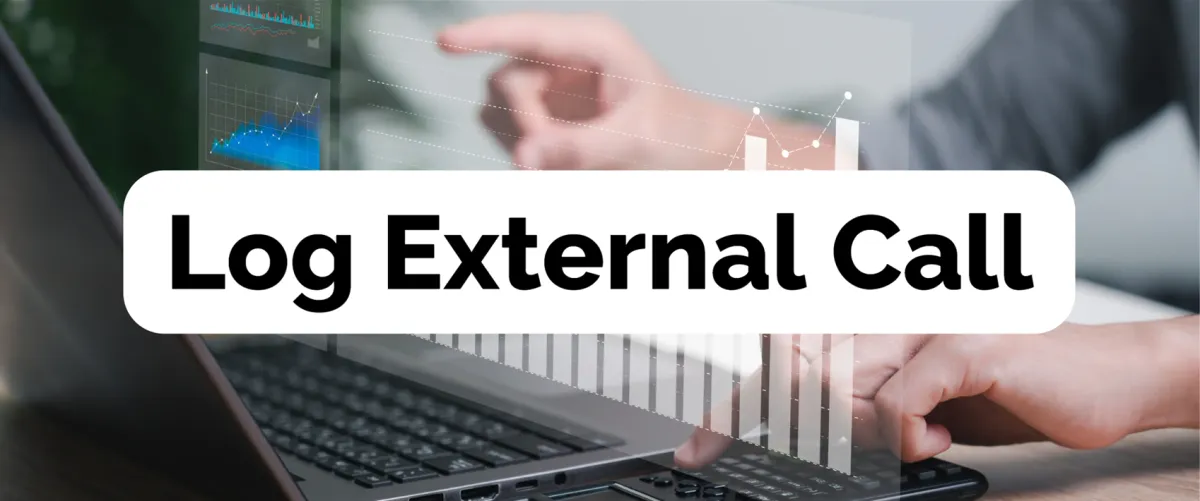
New Feature: Log External Call
Keeping your calls in just one place has never been easier, no need to change numbers, you can keep track of all calls inside your CRM even if you are using your office number by using the Log External Call action.
⭐️Why Is This Feature Beneficial To Your Business?
Consistent Branding: This feature removes the need for a new number for businesses with an already established line allowing you to keep the legacy alive.
Easier Organization: No need to check for multiple call logs or worry about misplacing a recording, all the information stays together.
Minimized Friction: Enjoy all the benefits of a CRM phone without your clients becoming confused over the change.
⭐️ How To Use the Log External Call Action:
Head over to the Workflows Tab inside the Automation section and create a New Workflow.

Click Add New Trigger and select Inbound Webhook.

Map your Webhook as per the instructions of your external phone service, and make sure to save the Trigger before continuing.

Click the plus sign button to add the action "Log External Call"

Set the direction for the call (Inbound for incoming, outbound for outgoing), and use custom values to set the rest of the details.

Save the Action and Workflow. The call will be displayed in the conversations section of the contact.
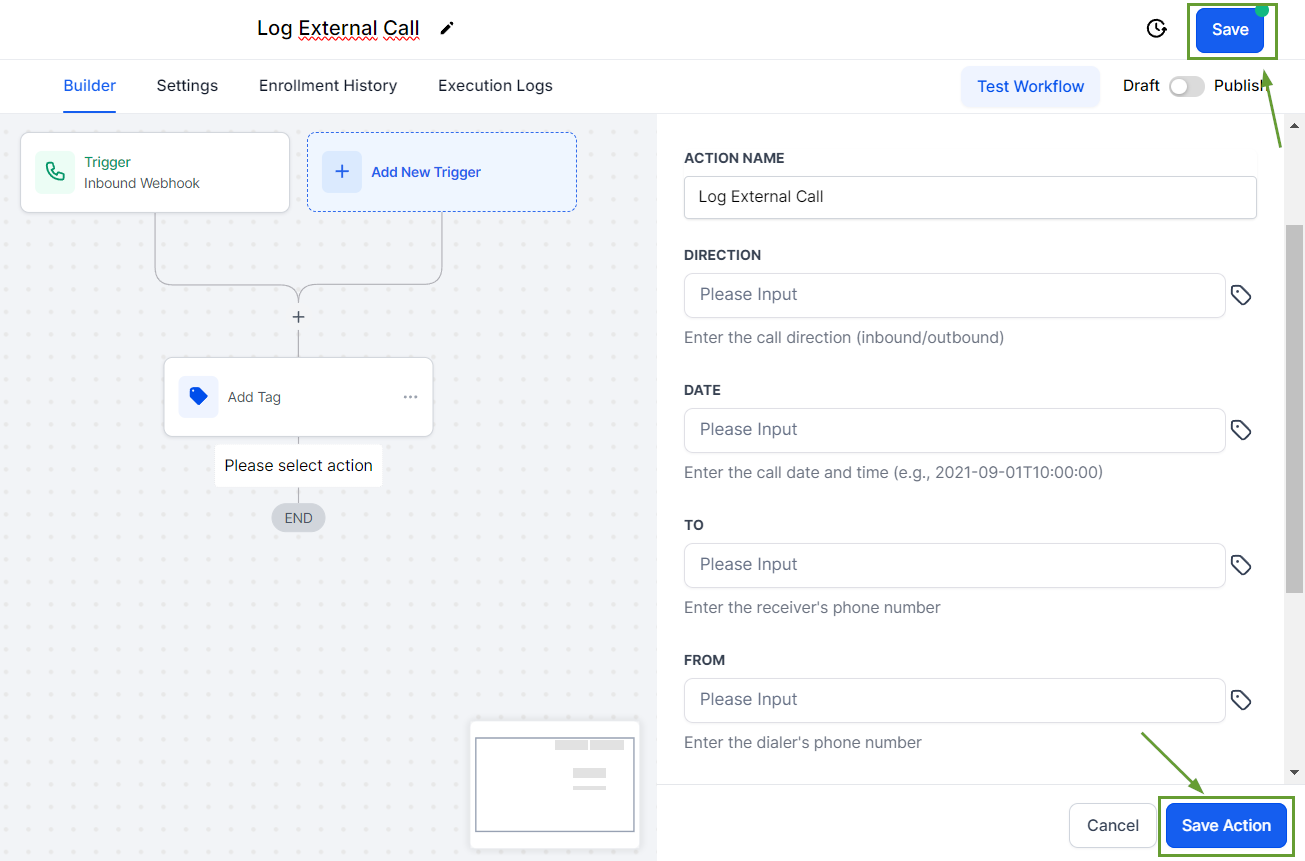
With the Log External Call action, you can keep a thorough record of any calls you have with your customers even if using a phone number you have externally from the system, ensuring no interaction goes missing and you have all information handy whenever needed.
