Stay Up To Date
We believe in keeping you in the loop with all the latest happenings in our courses and system. On this page, you'll find a comprehensive log of all the exciting changes, improvements, and additions we make to our courses and system. Whether it's a new feature, a course enhancement, or a system update, we've got you covered. Bookmark this page and check back regularly. We're committed to ensuring that your learning experience remains exceptional and that you have all the information you need to succeed.

New Features

New Updates

Resources & Tools

Important Updates
Here are some of the most recent updates we thought would be helpful to take note of
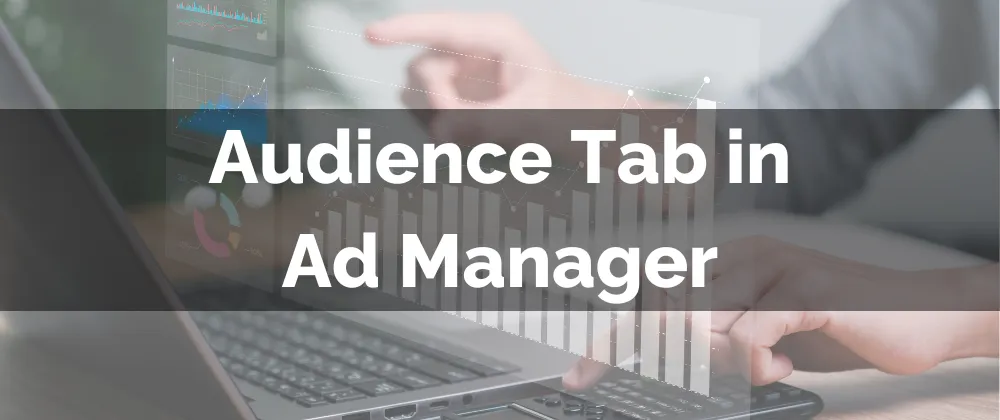
New Feature: Audience Tab in Ad Manager
Establishing your target audience in ad campaigns is essential for guaranteeing results for your investments. But defining a target audience takes time, work, and expertise, which you may not always have the time to do. Using the new tool, Audience Tab in Ad Manager, you can easily create permanent Audiences for selection upon starting a Campaign.
⭐️Why Is This Feature Beneficial To Your Company?
Streamlined Publishing: Create a new custom or lookalike audience before creating a campaign simplifying the publishing process.
Easy Standardization: These permanent audiences allow you to create a standard across your marketing campaigns that your team can follow.
Enhanced Reporting: This will make calculating your campaign performance more efficient and exact by consistently running the same parameters.
⭐️How To Create An Audience Tab in Ad Manager:
Navigate to the Ad Manager tab inside the Marketing section and click the gear icon.

Switch to the Audience Tab, click Create New Audience, and select your audience type.

Fill out the audience preferences then click Create Audience.

To remove or edit an Audience click the three dots next to it.

Maximize your ROI with every campaign by using the Audience Tab in Ad Manager, designed to make the creation and reporting process simpler and more efficient!
