Stay Up To Date
We believe in keeping you in the loop with all the latest happenings in our courses and system. On this page, you'll find a comprehensive log of all the exciting changes, improvements, and additions we make to our courses and system. Whether it's a new feature, a course enhancement, or a system update, we've got you covered. Bookmark this page and check back regularly. We're committed to ensuring that your learning experience remains exceptional and that you have all the information you need to succeed.

New Features

New Updates

Resources & Tools

Important Updates
Here are some of the most recent updates we thought would be helpful to take note of
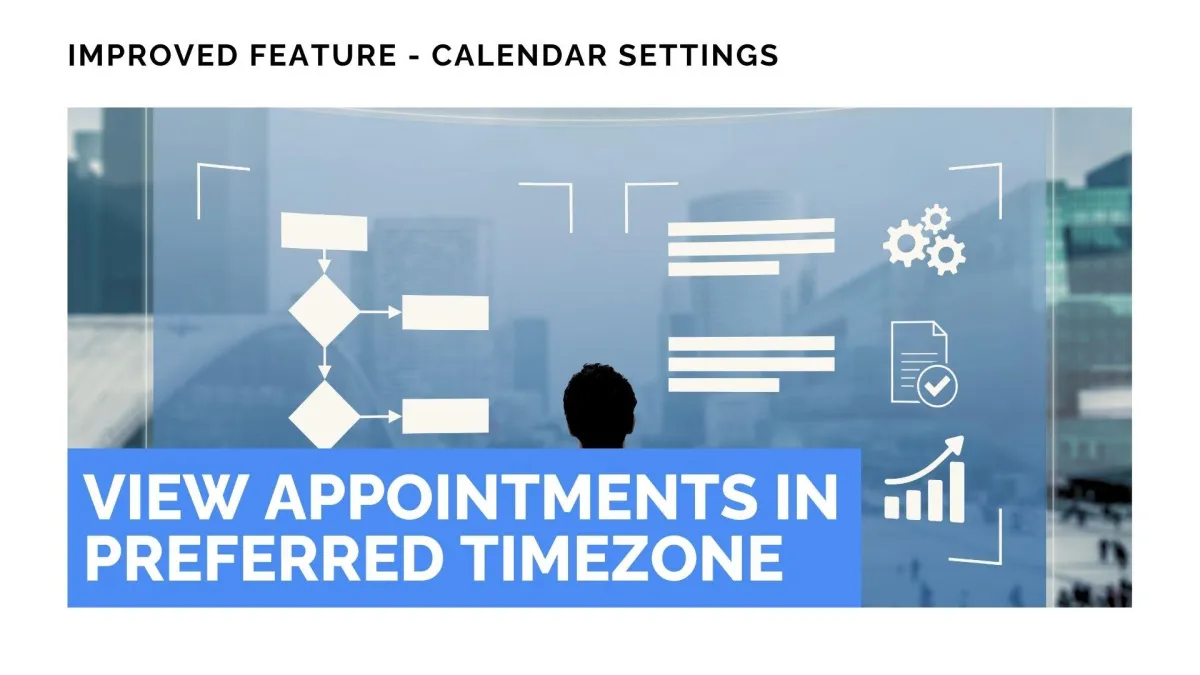
Improved Feature: View Appointments in Preferred Timezone
The timezone appointments are displayed in can create a lot of confusion, especially if you have an international team. To reduce these issues, you can now select any time zone to view your appointments across the platform without affecting other users. Let’s give it a check!
⭐️How Will These Changes Affect You?:
Calendar View: In the calendar view, the time alignment and appointment time will display in your selected time zone, without affecting the original booking time.

Appointment List: The appointment list view displays appointments in your preferred time zone.

Appointment Modal: When editing or rescheduling an appointment, the timeslots will show in your preferred timezone.

⭐️How To Set Your Preferred Timezone?
This change only applies to the user who configures it. Let’s review the steps to configure your preferred time zone.
Navigate to the Calendars section and access your Calendar Settings.

Switch to the Preferences tab.

In the “My Preference” tab, select the timezone to view appointments and use for email notifications.

Click Save Preferences once you’re done.

This gives you full control over how you view appointments, reducing friction by allowing you to set your preferences without affecting your availability, calendar, or account settings. We hope you enjoy it!
