Stay Up To Date
We believe in keeping you in the loop with all the latest happenings in our courses and system. On this page, you'll find a comprehensive log of all the exciting changes, improvements, and additions we make to our courses and system. Whether it's a new feature, a course enhancement, or a system update, we've got you covered. Bookmark this page and check back regularly. We're committed to ensuring that your learning experience remains exceptional and that you have all the information you need to succeed.

New Features

New Updates

Resources & Tools

Important Updates
Here are some of the most recent updates we thought would be helpful to take note of
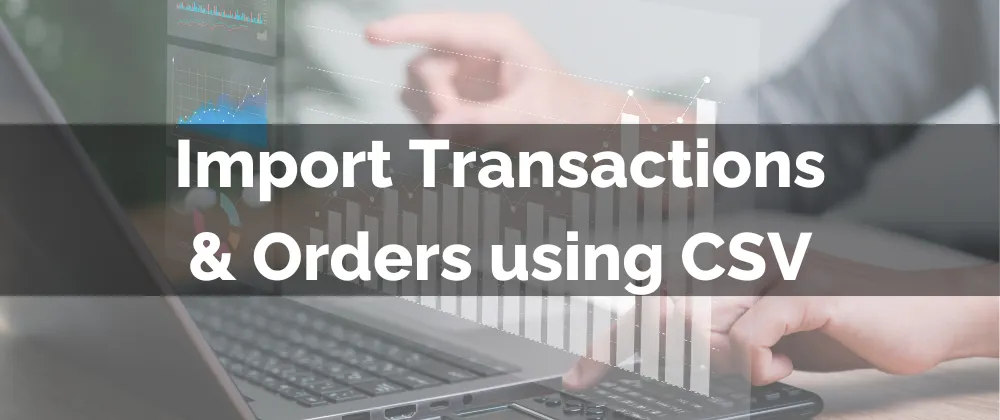
New Feature: Import Transactions & Orders using CSV
Centralizing your financial information is key to ensuring your business is running smoothly. And what better way to add your previous Transaction or Order information than CSV importing? This new feature makes it possible.
⭐️Why Is This Feature Beneficial To Your Company?
Accurate Data: Historical data helps you create a complete picture of your financial activity, ensuring accurate reporting and making informed decisions.
Customer Satisfaction: This added information lets you easily follow up with customers, setting the foundations for long-term relationships and personalized offers that maximize your revenue.
Simplified Conciliation: This simplifies dealing with any order-related inquiries or accounting, providing a clear view of your balance, liabilities, and inventory levels.
⭐️How To Import Transactions & Orders using CSV?
First, navigate to the Transactions or Orders tab inside the Payments section and click Import as CSV.

Download the sample CSV to ensure your information is properly formatted.

Upload your CSV file, then click “Upload & Preview.”

Review the information and click Import.

The system will process your upload, adding it to the system and notifying you with an email upon completion. This will update your reporting and add the information to the corresponding contact, creating a new one if the person was not added previously.
