Stay Up To Date
We believe in keeping you in the loop with all the latest happenings in our courses and system. On this page, you'll find a comprehensive log of all the exciting changes, improvements, and additions we make to our courses and system. Whether it's a new feature, a course enhancement, or a system update, we've got you covered. Bookmark this page and check back regularly. We're committed to ensuring that your learning experience remains exceptional and that you have all the information you need to succeed.

New Features

New Updates

Resources & Tools

Important Updates
Here are some of the most recent updates we thought would be helpful to take note of
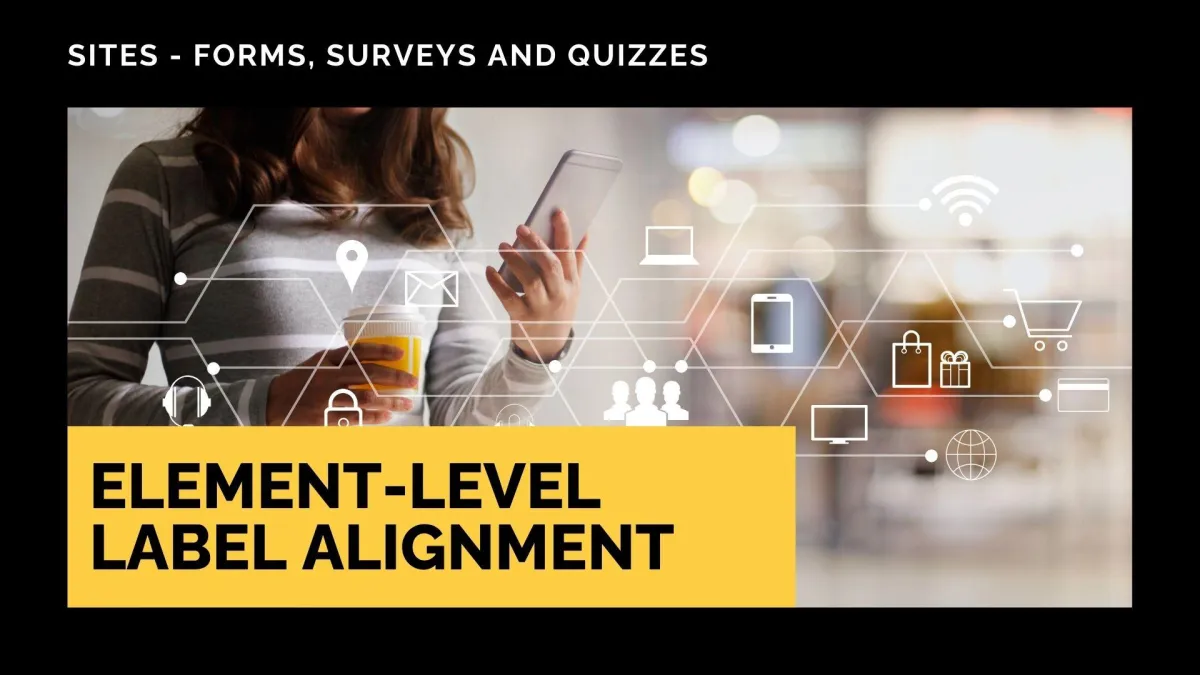
New Feature: Element-Level Label Alignment
We understand that the text of your message is as important as its delivery, so we want to give you as much control as possible over the layout of your forms, surveys, and quizzes. Now, you can configure label alignment individually for each form element. Let's learn how!
⭐️ How To Customize The Label Alignment At Element-Level?
Access the builder by heading to the Sites section and creating or editing a form, survey, or quiz.

Select a form field.

Use the Label Alignment setting to choose between Left, Top, Right, or Form Default.

Repeat the steps for any other element, then click Save at the top right corner.

⭐️Why Is This Feature Beneficial To Your Company?
Improved Layout Control: Maximize your space efficiency and visual clarity, creating dynamic and digestible content that helps retain contact attention, especially in longer content.
Individual Alignment: Labels will follow the global alignment by default, providing order while allowing you to select a specific label’s alignment to Left, Right, or Top as preferred.
Mobile Behavior: On mobile devices, all labels default to Top alignment for optimal readability, ensuring maximum comfort for your users.
This update applies to all standard input types, including text fields, dropdowns, and radio buttons. Giving you full control over your creation’s layout and providing a way to streamline your forms, surveys, and quizzes.
