Stay Up To Date
We believe in keeping you in the loop with all the latest happenings in our courses and system. On this page, you'll find a comprehensive log of all the exciting changes, improvements, and additions we make to our courses and system. Whether it's a new feature, a course enhancement, or a system update, we've got you covered. Bookmark this page and check back regularly. We're committed to ensuring that your learning experience remains exceptional and that you have all the information you need to succeed.

New Features

New Updates

Resources & Tools

Important Updates
Here are some of the most recent updates we thought would be helpful to take note of
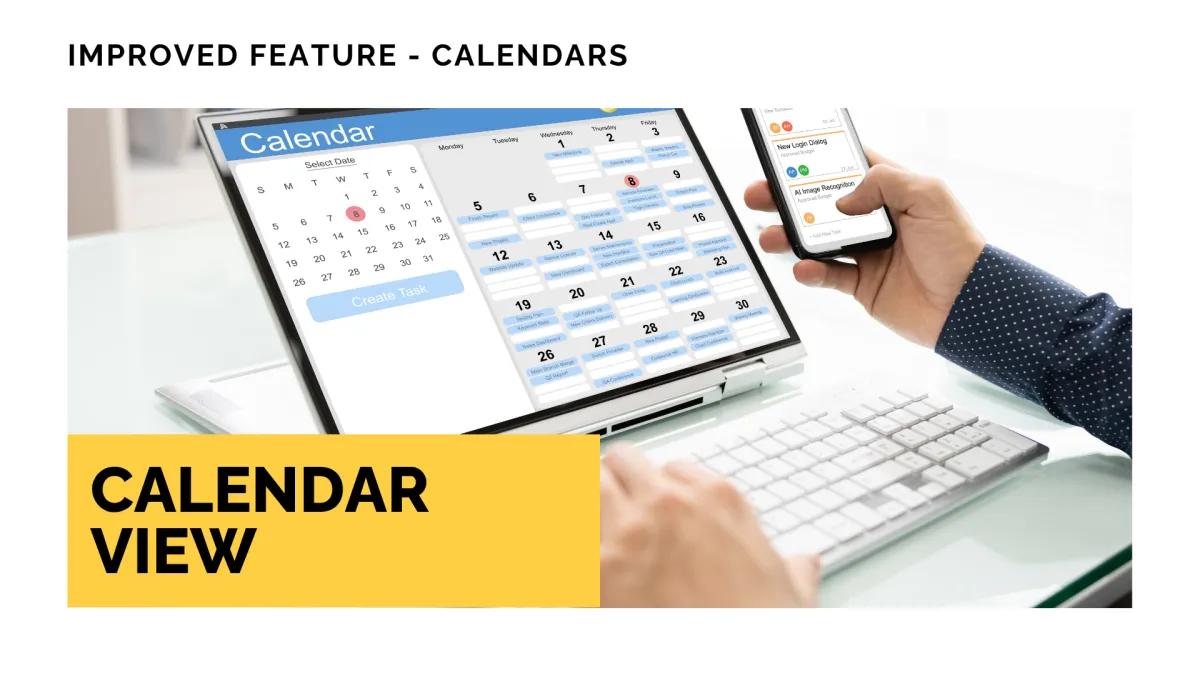
Improved Feature: Calendar View
Managing customer care appointments requires a different mindset than managing service appointments, so the way you filter and interact with them needs to be as unique as the appointments themselves. We’ve updated the calendar view to provide you with added flexibility and control, resulting in a smoother experience. Come check it out!
⭐️How Will These Changes Affect You?:
Mini Month Calendar Relocation: We’ve moved the mini month-view calendar under the main date for easier access. Simply click on the date to expand it.

Views by Scheduling Types: Easily switch between different Meetings and Services with a dropdown at the top. All events and blocked slots displayed in the calendar are specific to the selected scheduling type.

Customizable Filters: The filter panel on the right dynamically updates based on the selected view. Additionally, this panel can be completely hidden to gain more room to focus on your schedule.

⭐️How To Use The Updated Calendar View?
Filtering the displayed appointments has changed significantly, so let’s review how to do it.
Navigate to the Calendar section and click the funnel icon to open the filters.

Select the appointment type you want to view. In this case, we’ll select Services.

Use the filters on the right sidebar to view your appointments.

Toggle the Unified Service View on to display all appointments together. Using this option allows you to filter the appointment’s location.

These improvements aim to transform your experience with calendars. Making their view more spacious, intuitive, and tailored to your use case. We hope you enjoy it!
