Stay Up To Date
We believe in keeping you in the loop with all the latest happenings in our courses and system. On this page, you'll find a comprehensive log of all the exciting changes, improvements, and additions we make to our courses and system. Whether it's a new feature, a course enhancement, or a system update, we've got you covered. Bookmark this page and check back regularly. We're committed to ensuring that your learning experience remains exceptional and that you have all the information you need to succeed.

New Features

New Updates

Resources & Tools

Important Updates
Here are some of the most recent updates we thought would be helpful to take note of
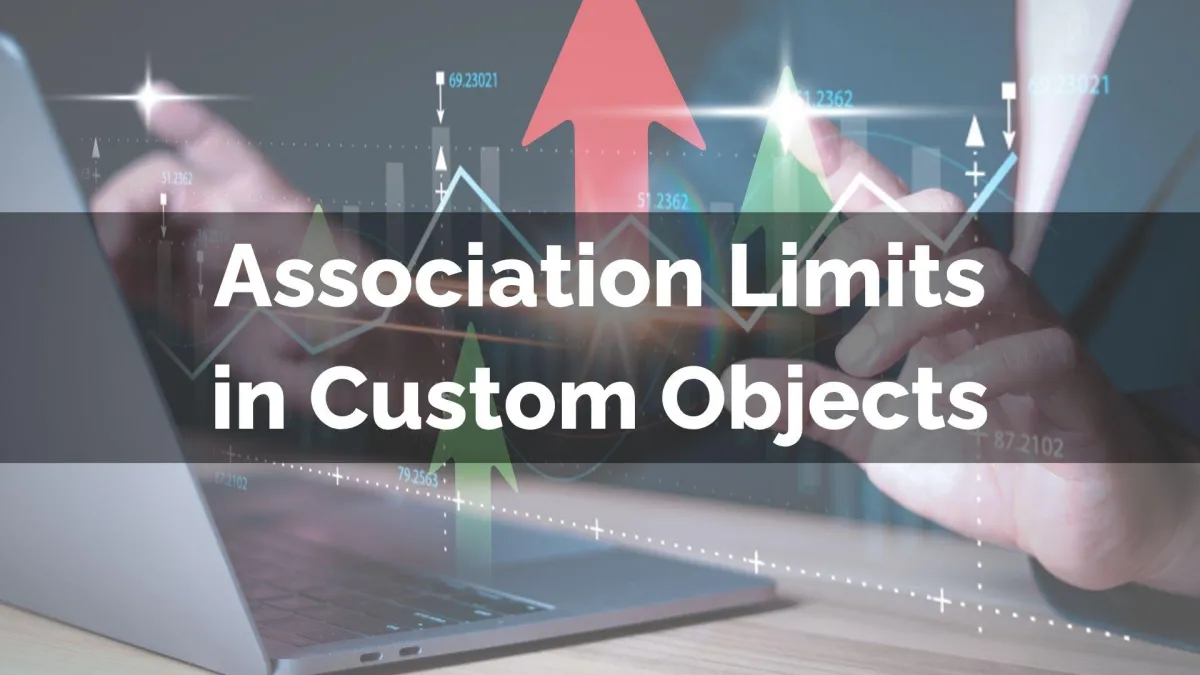
New Feature: Association Limits in Custom Objects
Custom Objects help you manage processes specific to your business. Putting limits on how the elements of that relationship can be connected can help keep a clear structure and avoid overlapping links. Let's check it out!
⭐️Why Is This Feature Beneficial To Your Company?
Improved Efficiency: This feature enables you to reduce confusion when the limits are reached with clear UI feedback, preventing errors from happening.
Increased Control: Limit how many elements can be associated with a contact and vice versa, adding specific numbers if needed to ensure smooth usage.
Minimized Confusion: The system will give you and your team a clear notice if the limit is being exceeded, helping you avoid issues with overlapping linking and disordered paths.
⭐️How To Set Association Limits in Custom Objects?
Navigate to the Custom Objects Section inside your settings, switch to the Associations tab, and create or edit an association.

Select “Single Label” or “Pair of Labels” and scroll down.

Configure the relationship as Custom to set a limit manually.

Review the preview panel, then click Save.

These limits will help you clarify relationships and set precise guidelines for connecting objects that your team can follow. Helping you use the Custom Objects as they best fit your business needs.
