Stay Up To Date
We believe in keeping you in the loop with all the latest happenings in our courses and system. On this page, you'll find a comprehensive log of all the exciting changes, improvements, and additions we make to our courses and system. Whether it's a new feature, a course enhancement, or a system update, we've got you covered. Bookmark this page and check back regularly. We're committed to ensuring that your learning experience remains exceptional and that you have all the information you need to succeed.

New Features

New Updates

Resources & Tools

Important Updates
Here are some of the most recent updates we thought would be helpful to take note of
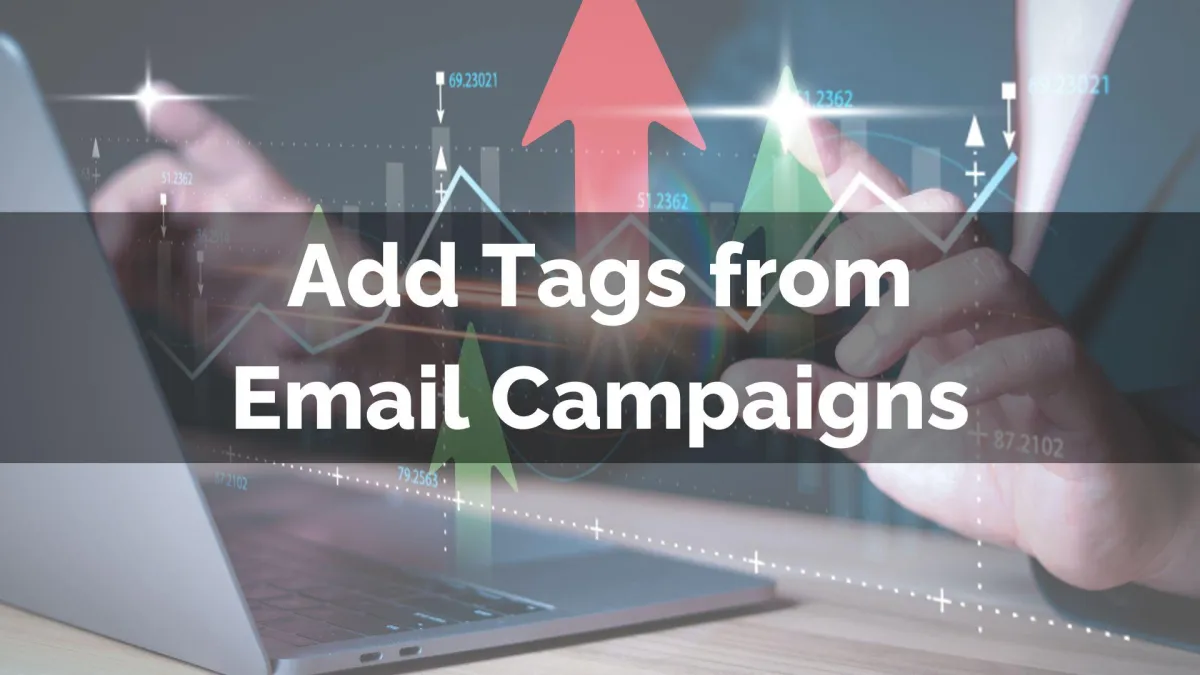
New Feature: Add Tags from Email Campaigns
Your email campaigns capture a lot of data from your customers. We know how important it is for you to be able to easily retarget them based on their interaction with your content, so we’ve added a new tool for you. Let’s check it out!
⭐️Why Is This Feature Beneficial To Your Company?
Tag by Interaction: Add tags to contacts who’ve interacted with your emails directly from the campaign statistics page. Leading to instant segmentation for better personalization.
Improved Automation: This lets you capture future interactions into the tagging automation. Helping you escalate your segmentation without having to pre-plan.
Trackable Logs: Keeping track of the actions has never been easier, including when you use multi-tagging, right in the statistics page.
⭐️How To Add Tags from Email Campaigns?
Inside the Campaigns tab of the Emails section, click the three dots next to the Campaign and select Statistics.

In the right-side bar, click “Load more Statistics.”

Select the contacts you want to add the tag to, then click “Add Tag.”

Select the Tags, add an action name, and click “Add Tags” to finalize the action. You can check the box to include future contacts in the tagging automation.

The system will start processing the tag for you, which you can view in an added section inside the campaign statistics. This will help you maximize the potential of your email campaigns, adding contacts directly to smart lists or automations based on their response to your emails.
