Stay Up To Date
We believe in keeping you in the loop with all the latest happenings in our courses and system. On this page, you'll find a comprehensive log of all the exciting changes, improvements, and additions we make to our courses and system. Whether it's a new feature, a course enhancement, or a system update, we've got you covered. Bookmark this page and check back regularly. We're committed to ensuring that your learning experience remains exceptional and that you have all the information you need to succeed.

New Features

New Updates

Resources & Tools

Important Updates
Here are some of the most recent updates we thought would be helpful to take note of
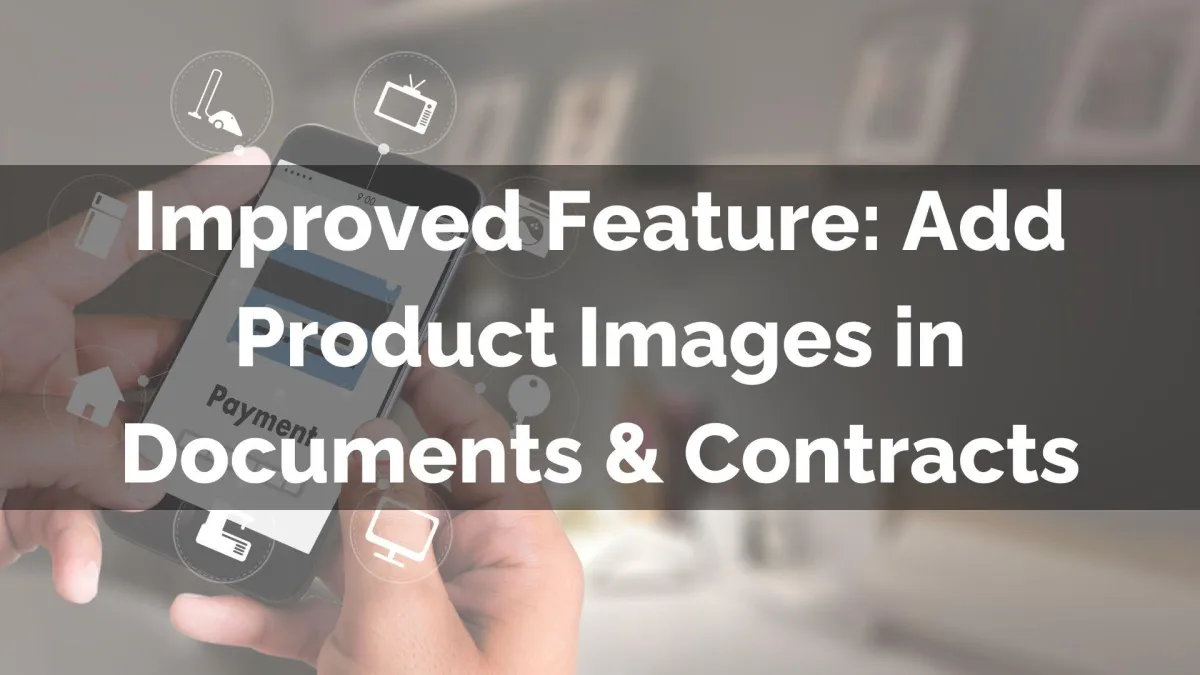
Improved Feature: Add Product Images in Documents & Contracts
Adding images to your products helps customers visualize what they are agreeing to. When using product lists in your documents, being able to easily include and modify these images is crucial, so we’ve made a few changes to simplify this process for you!
⭐️How Will These Changes Affect You?
Image Inclusion: Use the added toggle to include images for easier recognition or remove them to keep your items clutter-free.

Product Creation: This allows you to create new products to include in your documents, with the option to modify their images without leaving the builder.

⭐️How To Add Product Images in Documents & Contracts?
If you’re looking to add a visual representation of your products, follow these simple steps.
Add a Product List from the right side element list in the Document Builder.

Click “Add an Item” to select the product you’d like to add.

Enable “Show image in list,” then add the product.

Once satisfied, click Add Item to finish.

The image toggle affects each item you add to the product element, giving you full control over the final appearance of your documents. This makes handling products inside your contracts easier and provides a graphic element for your customers.
