Stay Up To Date
We believe in keeping you in the loop with all the latest happenings in our courses and system. On this page, you'll find a comprehensive log of all the exciting changes, improvements, and additions we make to our courses and system. Whether it's a new feature, a course enhancement, or a system update, we've got you covered. Bookmark this page and check back regularly. We're committed to ensuring that your learning experience remains exceptional and that you have all the information you need to succeed.

New Features

New Updates

Resources & Tools

Important Updates
Here are some of the most recent updates we thought would be helpful to take note of
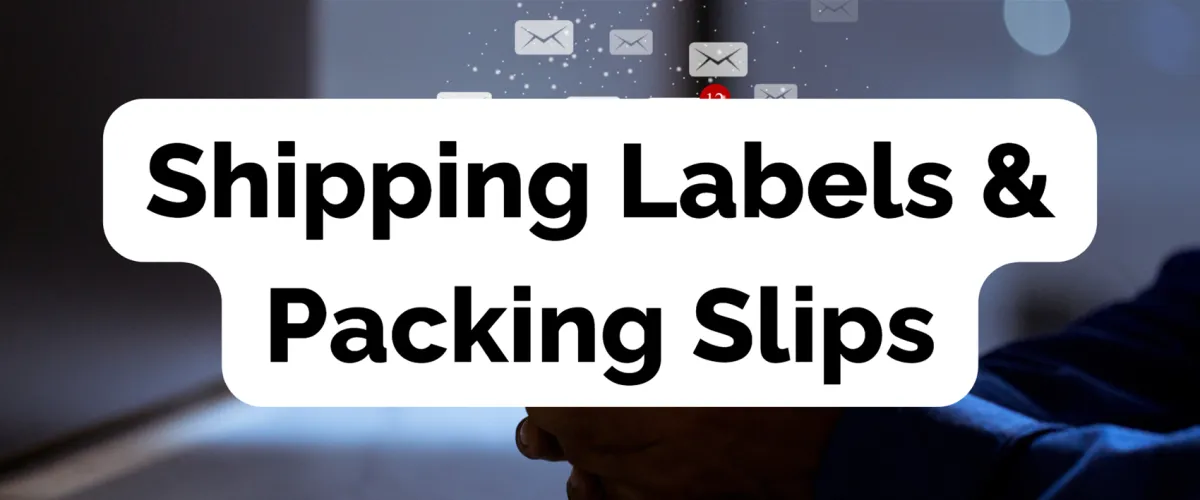
New Feature: Shipping Labels & Packing Slips
Simplify your order fulfillment by creating your packing slips directly from the Orders. This feature allows you to print labels for entire or partial order fulfillment without leaving the order details.
Shipping Labels & Packing Slips: Your Shipping Labels & Packing Slips keep the information needed for the Shipping Carrier organized and easily accessible, simplifying your order fulfillment process.
⭐️Why Is This Feature Beneficial To Your Business?
Improved Accuracy: Creating your Shipping Labels & Packing Slips from the order itself ensures you will not get the information mixed up.
Easier Organization: No need to keep ledgers and tickets everywhere, all the information stays together.
Enhanced User Convenience: Reduce your amount of work by having the system enter the information for you, also you won't have to worry about checking in different places to verify the information.
⭐️ How To Use Shipping Labels & Packing Slips:
Navigate to Payments in the left side menu, then select Orders

Select the order you want to print the label for by clicking on it to enter the Order Details.

You can generate Packing Slips one of two ways:
Click the "Print Shipping Label" button to download a PDF with all unfulfilled and fulfilled orders on separate pages.

When fulfilling an order select the Items and Quantities you’re fulfilling then click the "Print Shipping Label" button to generate a shipping label for only those products.

Creating Shipping Labels & Packing Slips directly from the order details allows you to fulfill orders easily and accurately, ensuring you meet your client's expectations and keep satisfaction high. Now you’re ready to fulfill all orders coming your way and grow your business at ease.
